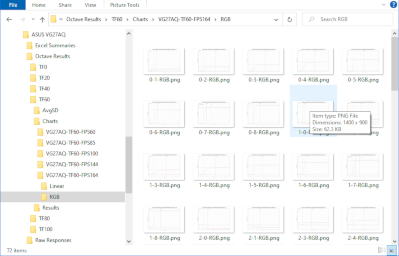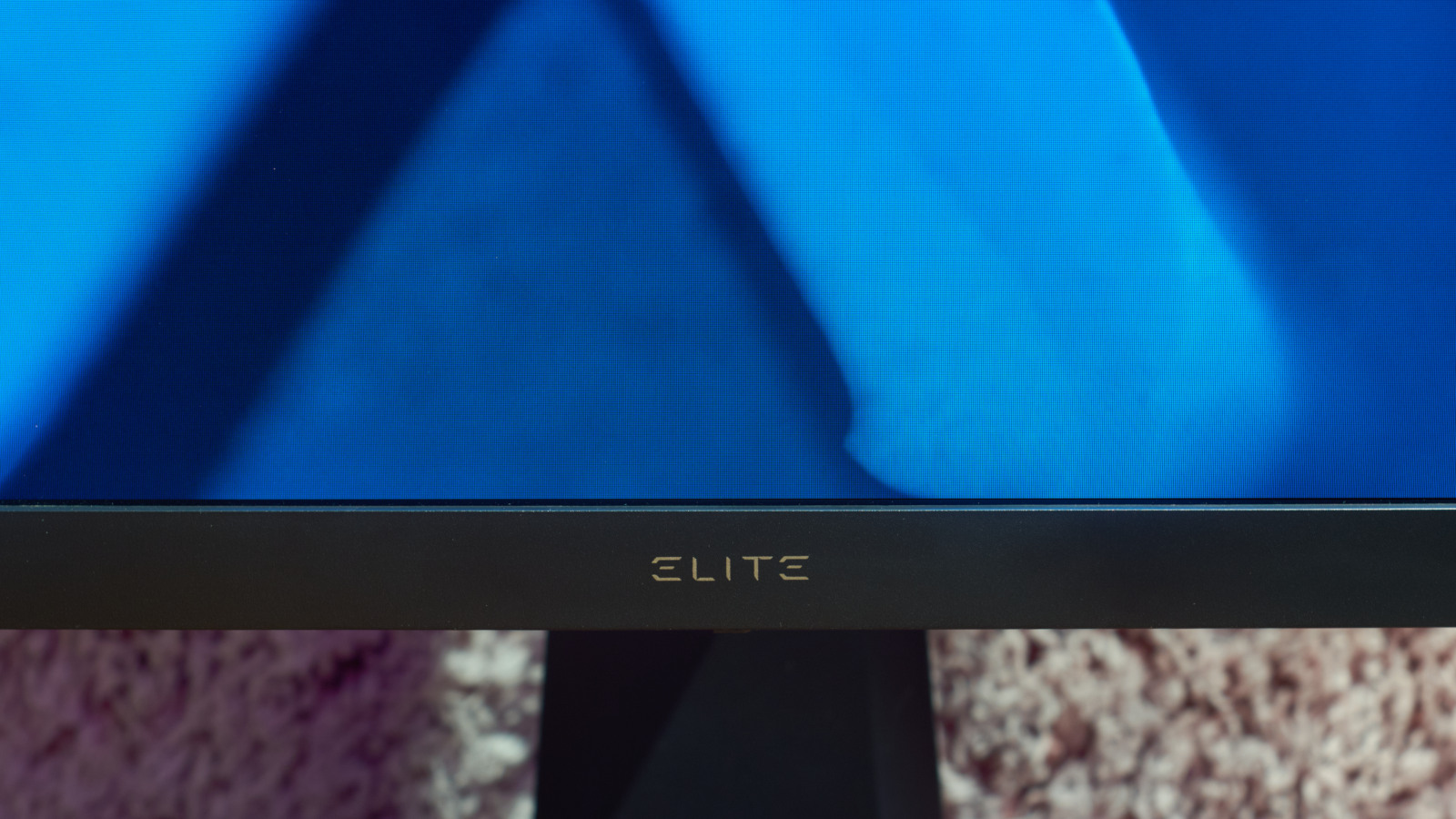
ViewSonic XG270
27"
1920x1080
240 Hz
IPS
FreeSync
Monitor Review
2020/11/08
Table of Contents
- Overview
- Video Review
- Screen Measurements
- Response Times
- Backlight Strobing
Overview
Physical Dimensions and Specifications
Aspect Ratio and Dimensions
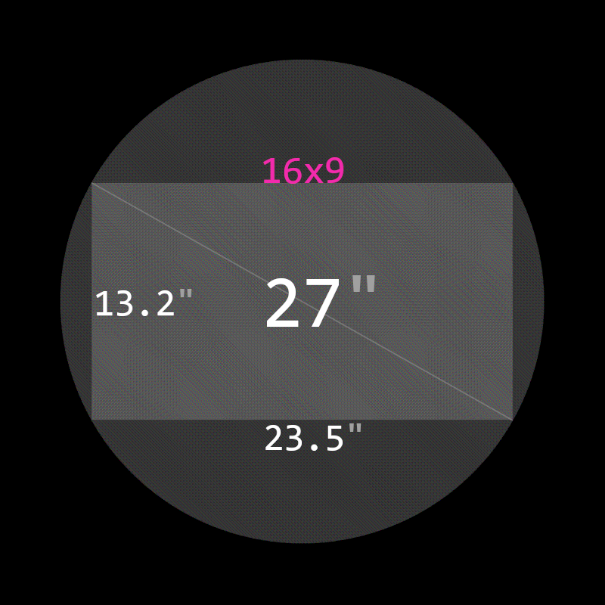
Specifications Table
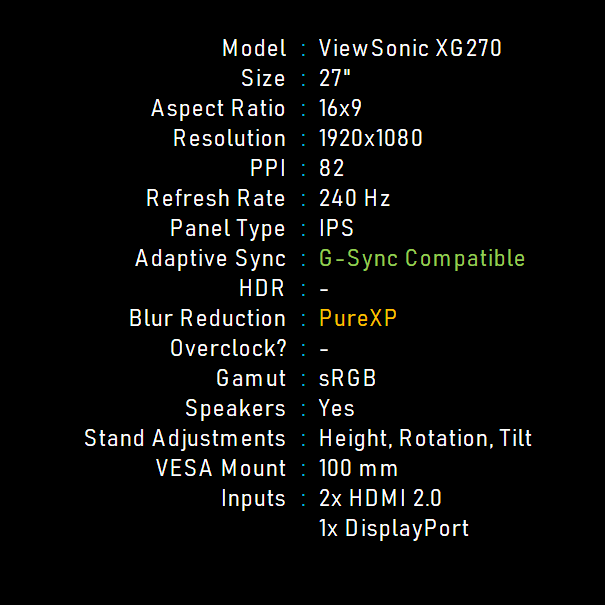
Video Review
Screen Measurements
Recommended OSD Settings
Calibrated in Custom mode. Color Temperature: USER R94 G100 B96, Gamma 2.4, Color Saturation 50, Black Stabilization 11, Contrast 70, Brightness 40.
For strobing modes, calibrated Color Temperature set to R97 G100 B100.
OSD Brightness and Contrast
Monitor OSD Brightness vs Measured Brightness
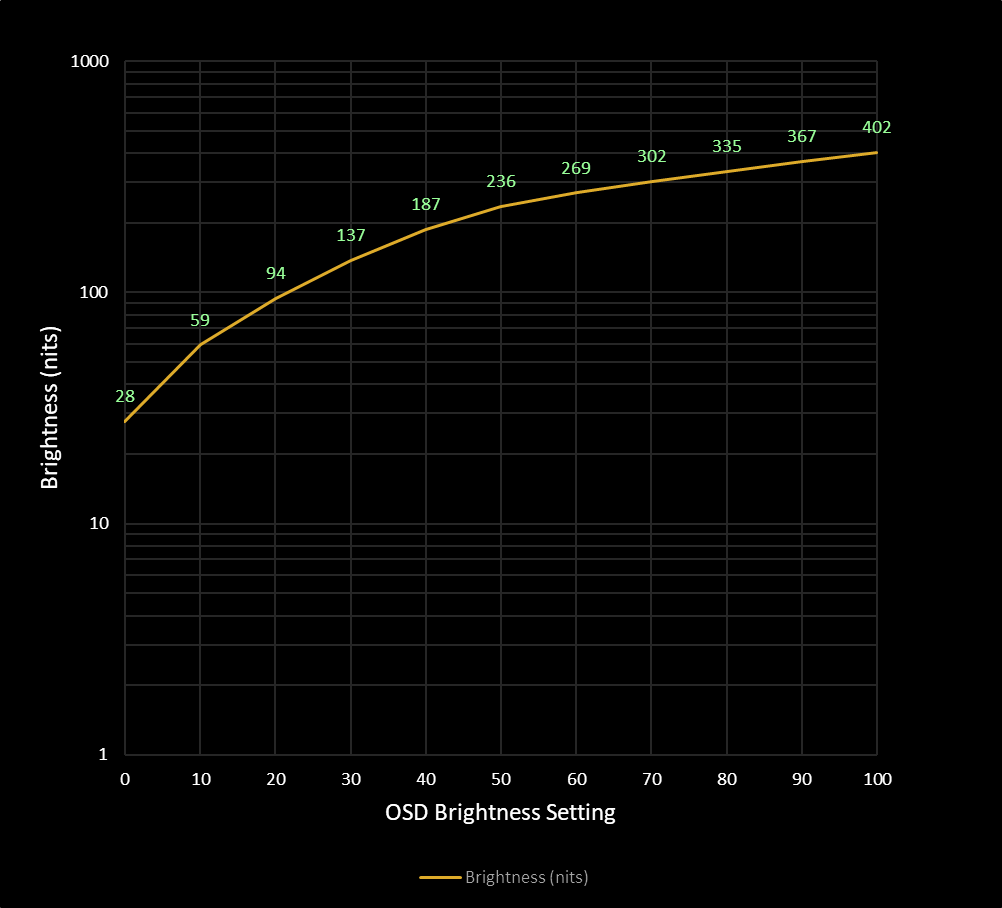
Monitor OSD Brightness vs Contrast
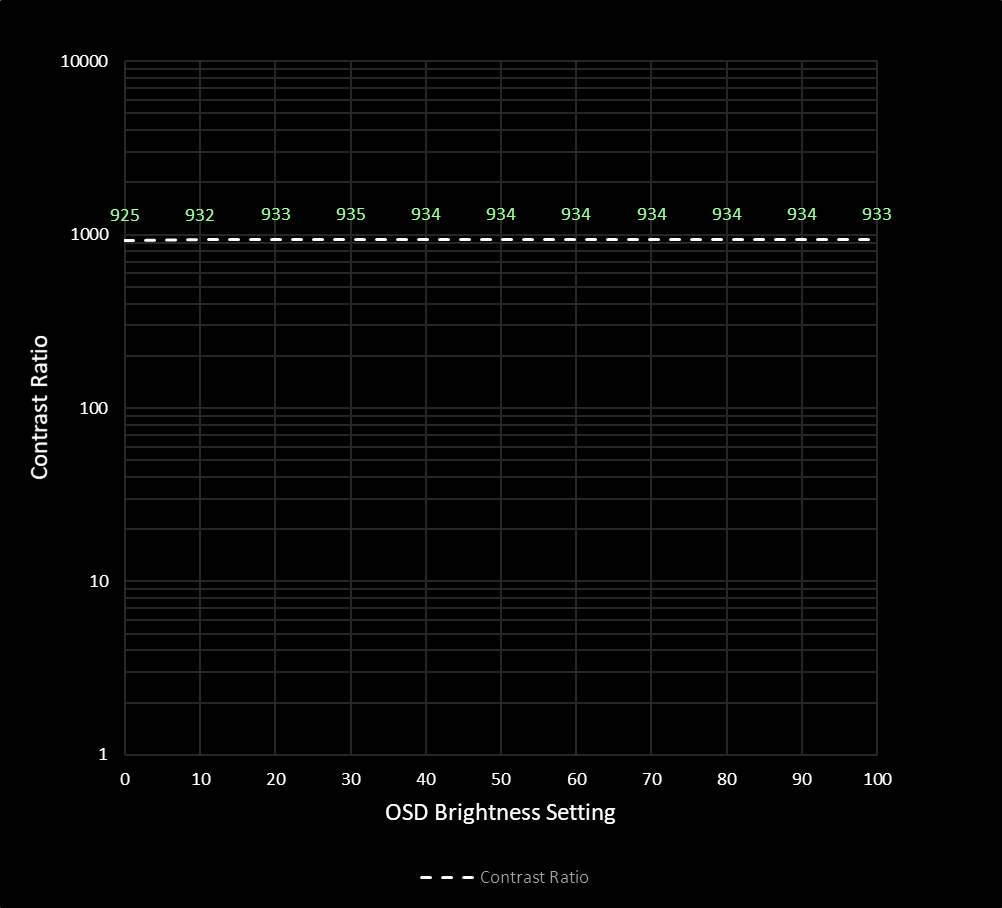
Minimum Brightness (nits)
28
Maximum Brightness (nits)
402
Avg. Contrast Ratio
933
I'm very happy to see that ViewSonic allows us to drop the brightness by a lot. At an OSD setting of zero, the screen is only putting out 28 nits! That should be plenty dark for those of you gaming in a cave. At the high end, I measured a peak output of 402 nits. But that brightness is less useful than you'd think because of the disappointing contrast ratio of around 933 to 1. That's on the low end for most IPS displays, so black won't really look black, and the higher you push the OSD brightness, the worse that gets.
Brightness Comparison
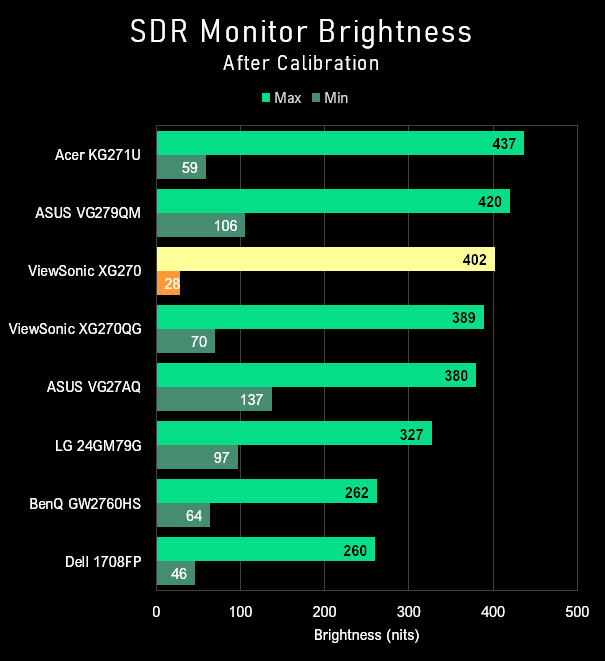
Contrast Comparison
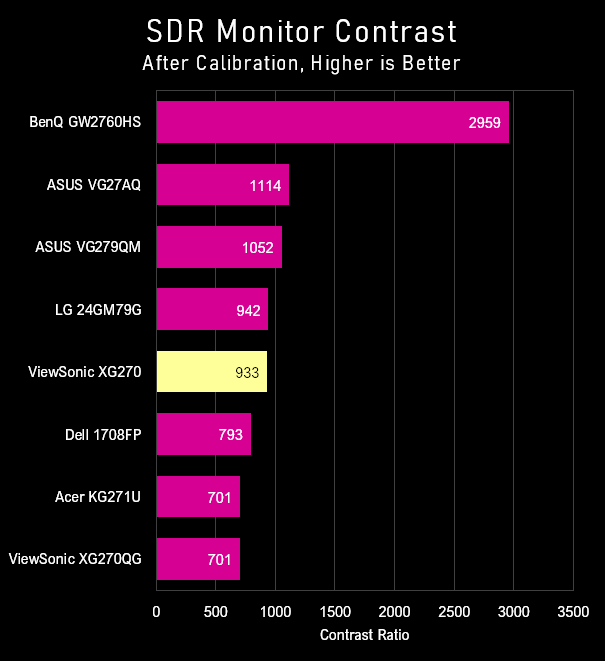
Gamma Results: Target BT.1886
Calibrated Gamma Curve
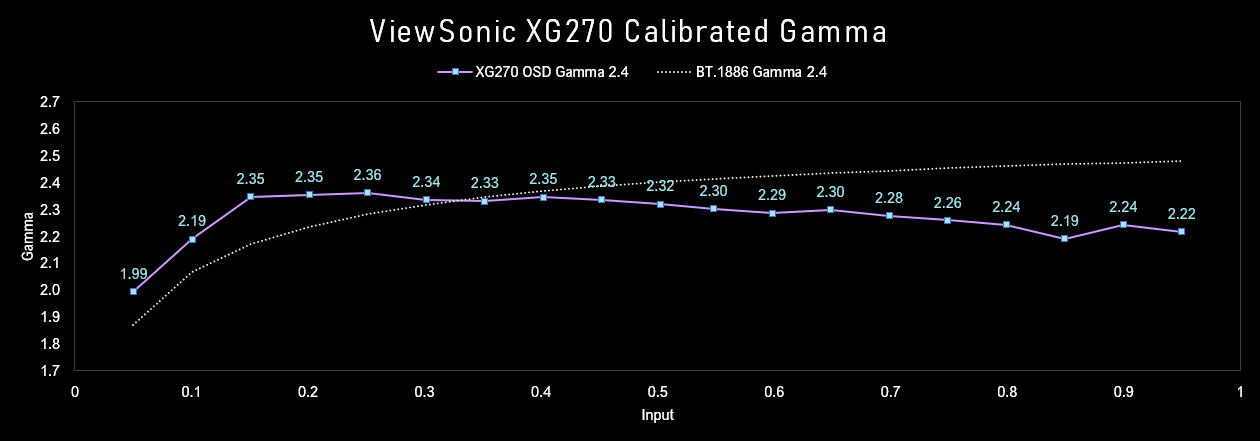
ViewSonic offers a good selection of gamma modes to choose from: 1.8 to 2.8 in 0.2 increments. I prefer to follow BT.1886 with a gamma of 2.4, and ViewSonic's 2.4 setting is the closest I can get. The tracking isn't amazing, but it's definitely better than the VG279QM, which has no gamma adjustment at all.
Grayscale Performance
Grayscale RGB Balance
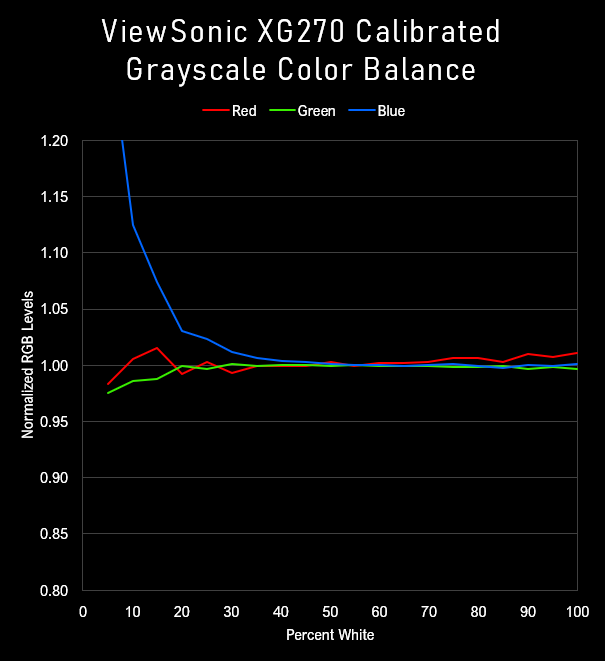
Grayscale Comparison
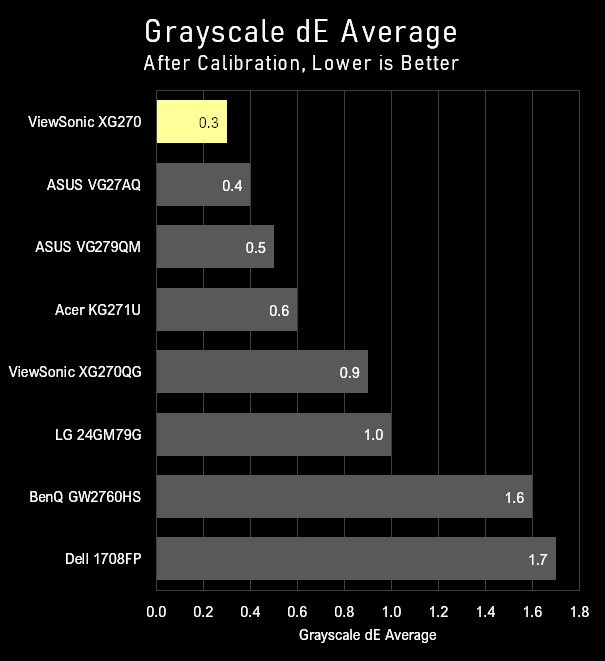
Cal. dE Average
0.3
Out of box, the ViewSonic XG270 is quite bright at 228 nits, and the color temperature is far too blue. This leads to a grayscale delta E average of 5.1. With my OSD tweaks mentioned above and the brightness calibrated to 180 nits, the grayscale delta E improves to only 0.3. There's a stark blue rise at the lowest values, but that's common.
Color Performance
HCFR Color Checker Performance
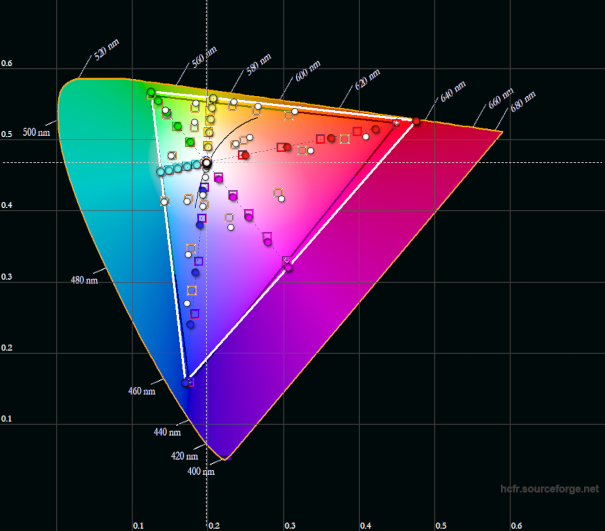
sRGB Gamut Coverage
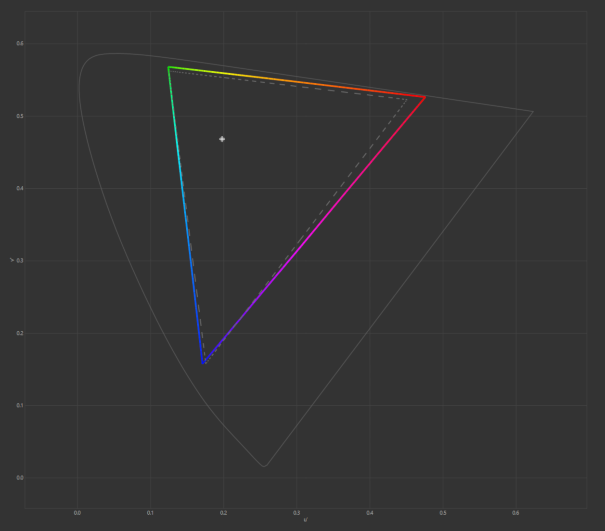
Cal. dE Average
1.9
sRGB Gamut Coverage
99.4%
The XG270 is a standard gamut panel with only slight over-coverage in the red primary. After the few OSD tweaks mentioned at the top of the page, the color checker delta E average drops to an impressive 1.9. ViewSonic doesn't offer advanced color modifications in the OSD, but they've done a good job with the User modes.
Flicker Free?
Waveform
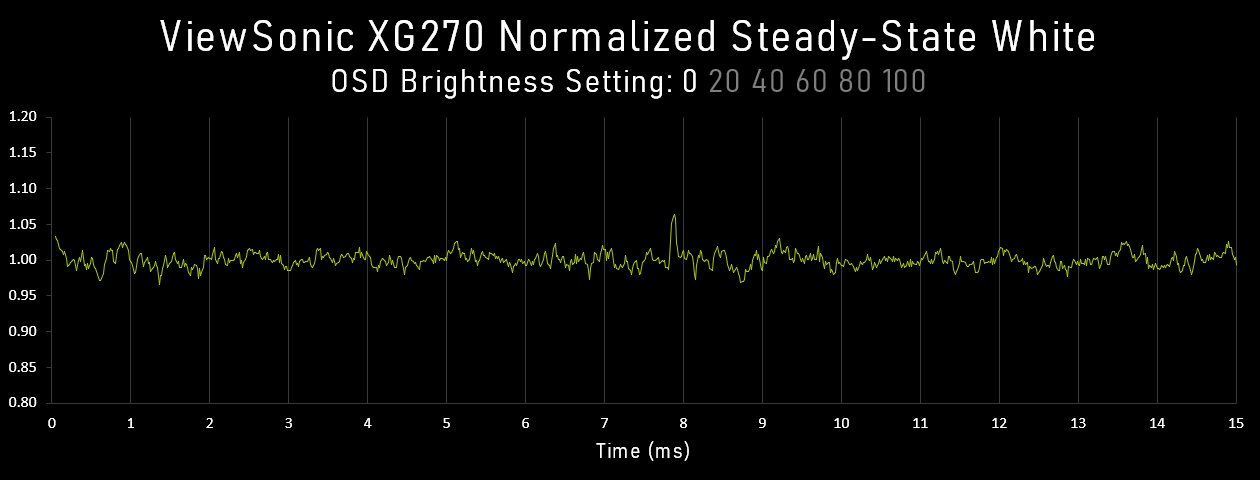
Flicker Free?
Yes
Flicker Frequency
-
Macro Pixel Shots
Pixel Structure
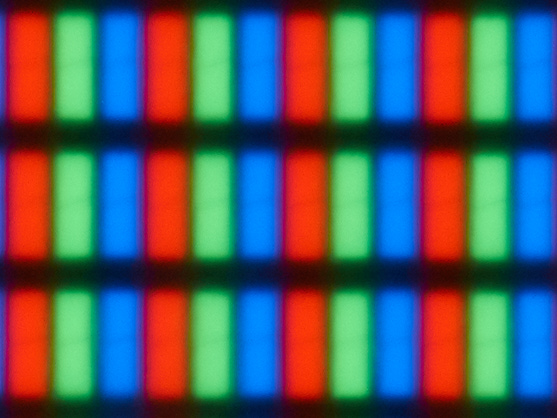
Anti-Glare Coating
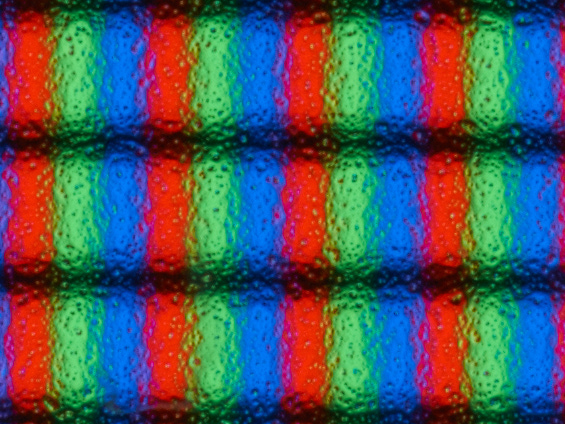
One of the first things I notice about a monitor is its anti-glare coating. I'm used to the true AR coating on the glass surface of my Dell CRT like you'd get on eyeglasses or lenses, so coarse, grainy anti-glare films drive me absolutely bananas. The XG270's coating is only OK. The film is not as bad as some of the TN panels I've reviewed, but it's not great either. I definitely prefer the lighter coating on the VG279QM, but the difference isn't drastic; the limiting factor here is still the low pixel density of a 27 inch full HD screen.
8-bit Color Banding
RGBW Color Banding Photo

These gradient patches show the monitor has no trouble showing typical 8-bit gradients without banding, but I haven't yet seen a single monitor that has trouble with this. Most complaints of banding are actually complaints about JPEG compression or video compression artifacts.
Unusually low gamma (which actually makes the darkest parts of the images quite bright) can show banding artifacts that you typically wouldn't see.
Screen Uniformity
White
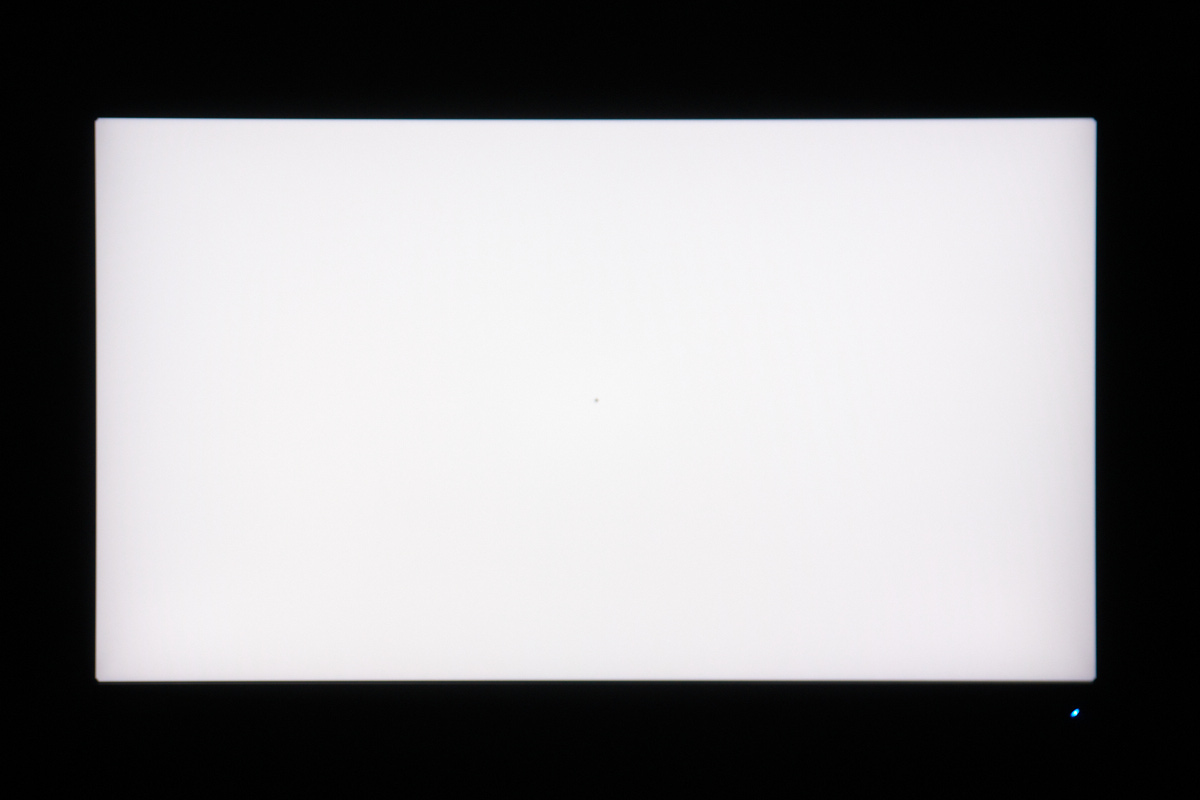
White Exaggerated
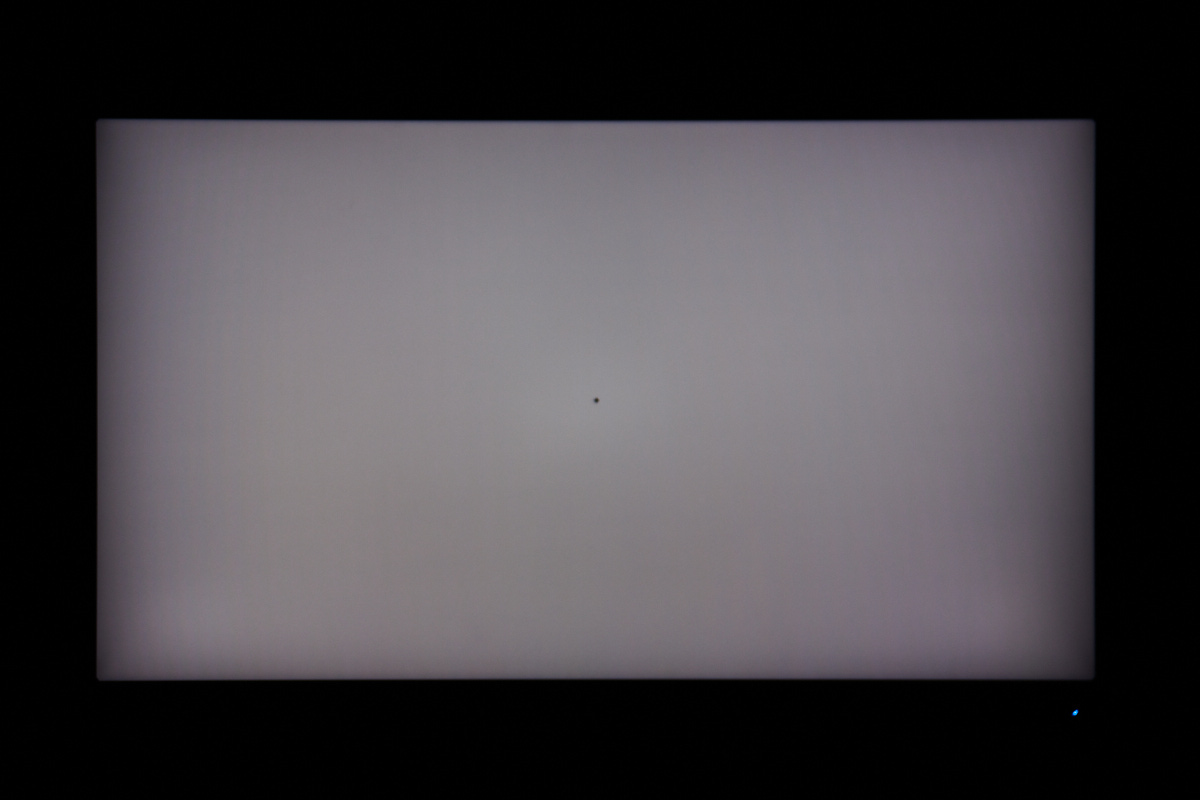
50%
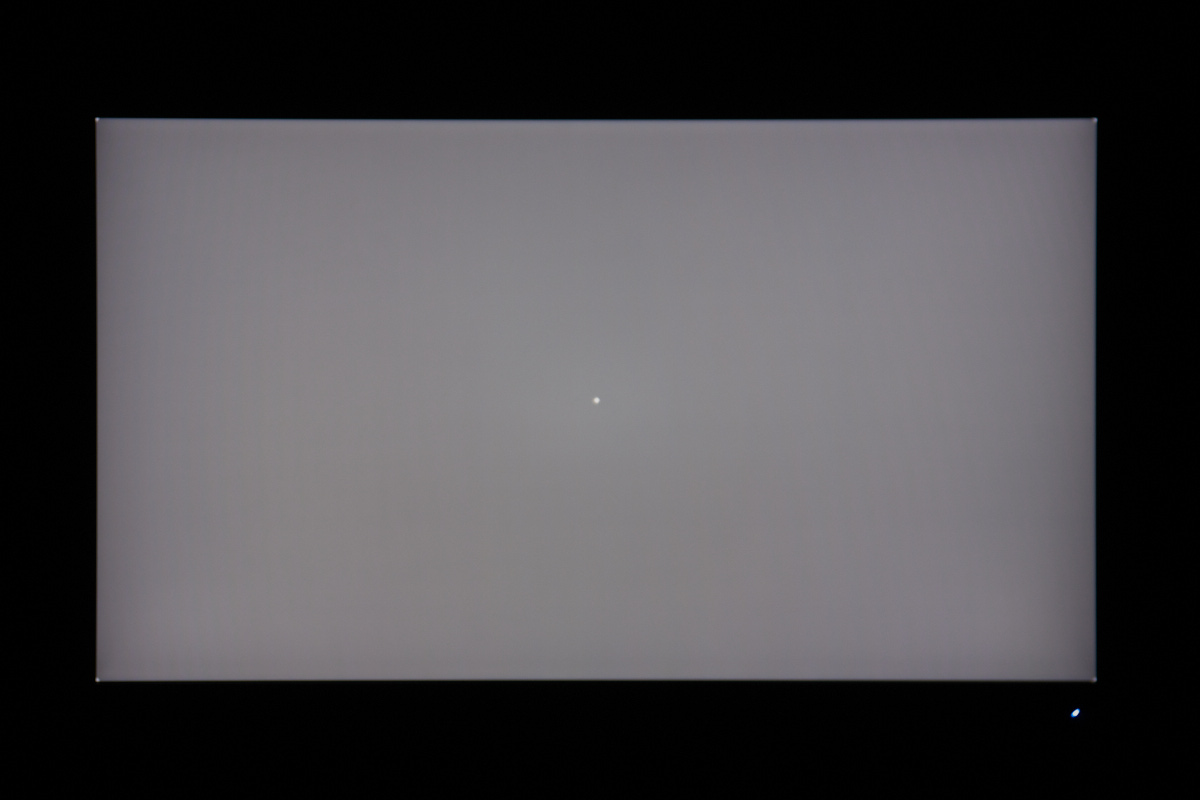
50% Exaggerated

20%
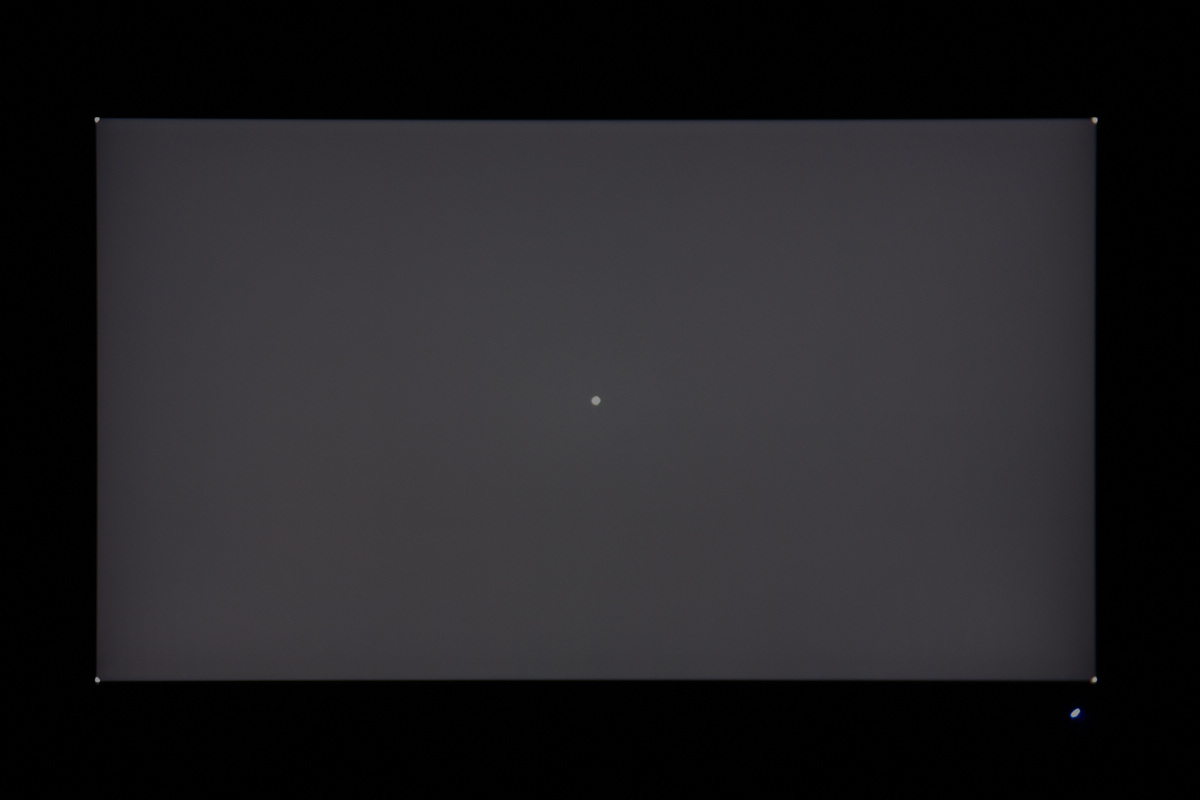
20% Exaggerated

5%
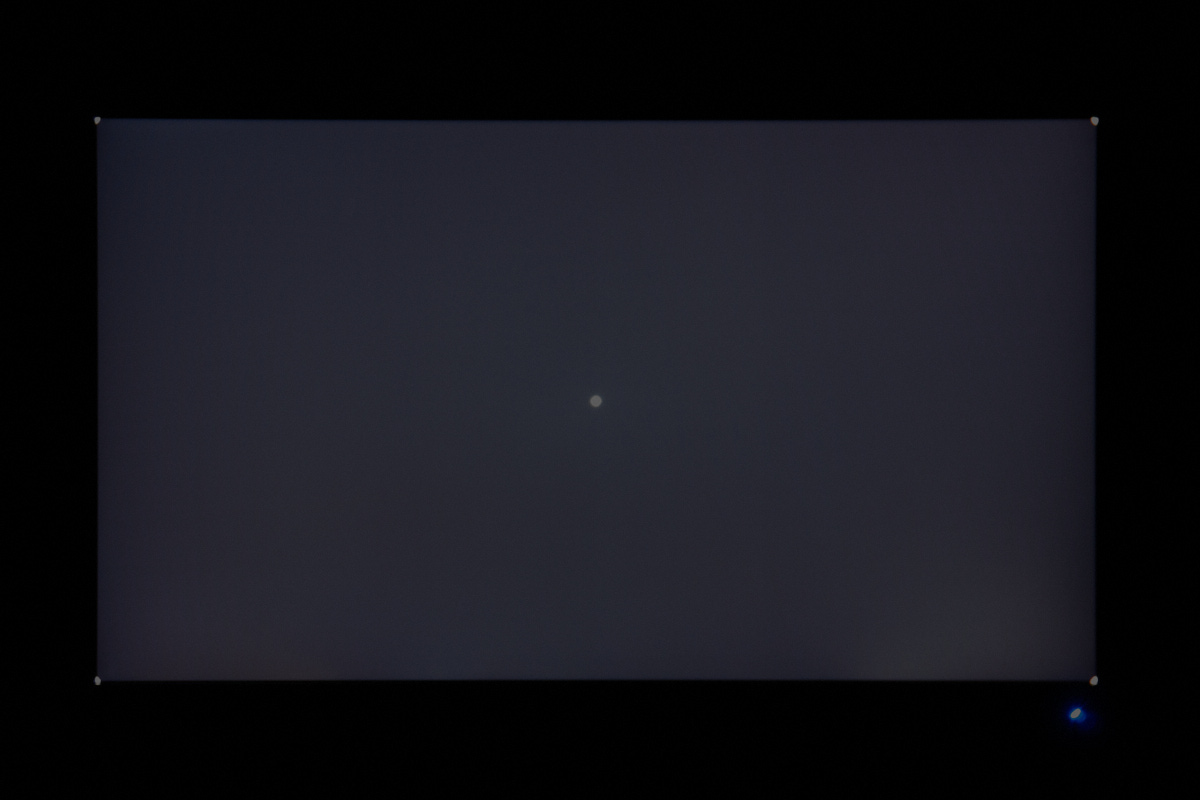
5% Exaggerated

Black
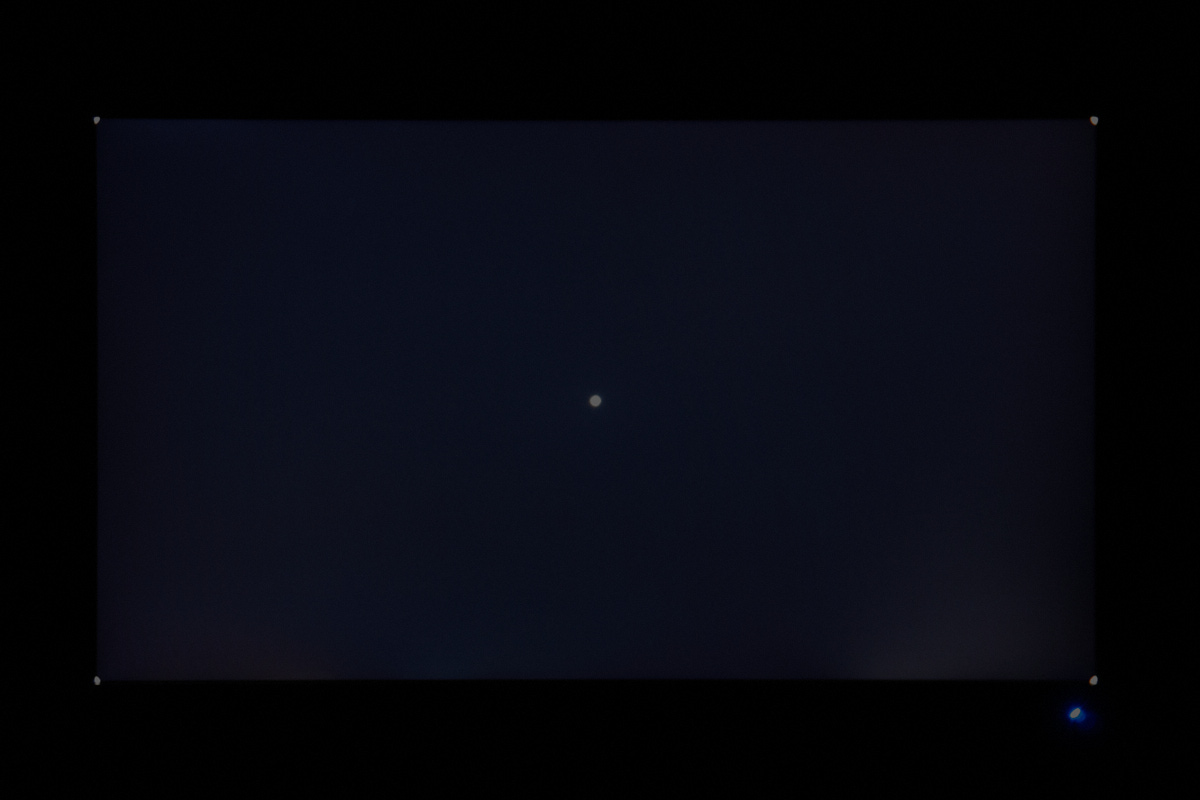
Black Exaggerated
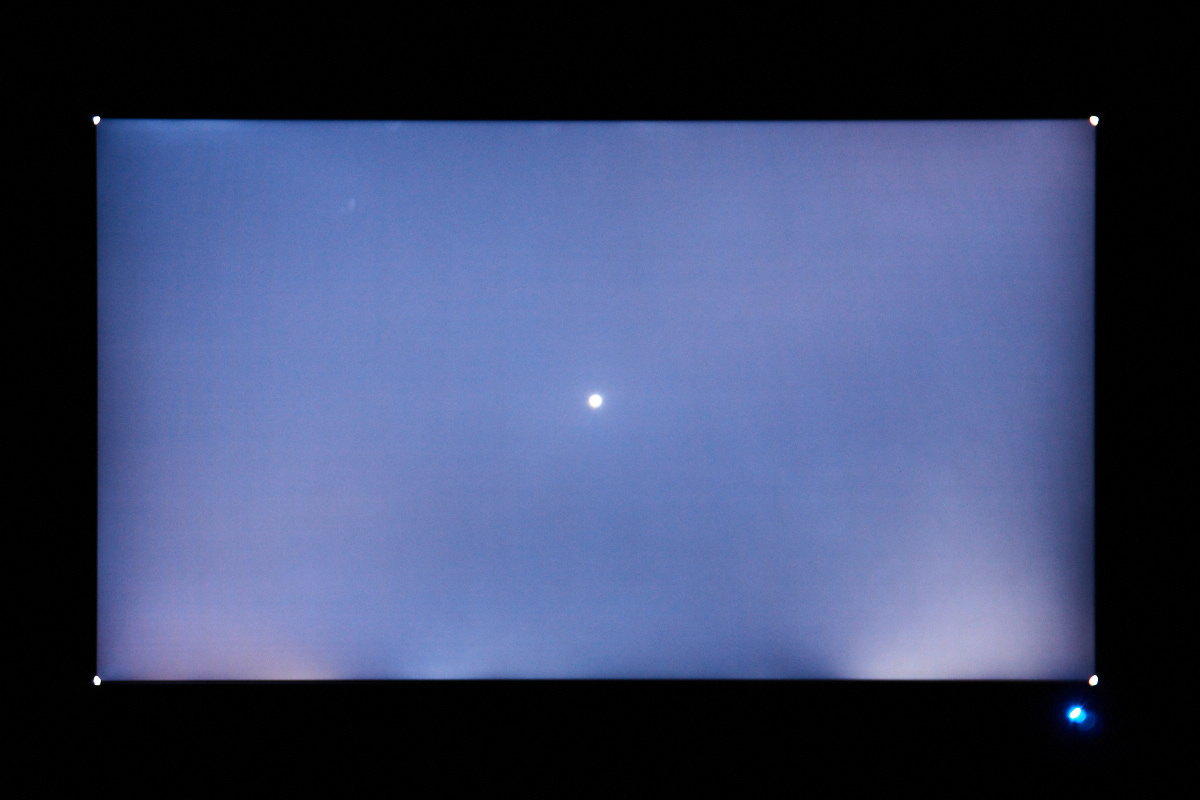
Backlight Bleed
The ViewSonic has significant vignetting around the edges of the panel, so much so that it's distracting even in regular content. The exaggerated white shot shows this off well. With the screen calibrated to 180 nits at the center, the right edge was only producing 140 nits.
If the vignetting weren't bad enough, the panel also has three apparent spots of backlight bleed on the bottom edge. Perhaps I'm just unlucky, but this is now my second ViewSonic monitor with backlight bleed.
Applying even slight pressure to the bottom bezel causes the light bleed to move and shift around; I hope ViewSonic considers changing their design here; this doesn't happen on the ASUS VG279QM.
Viewing Angles
White
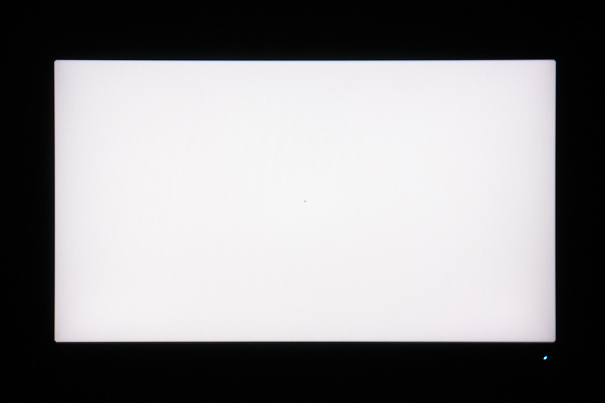
Black
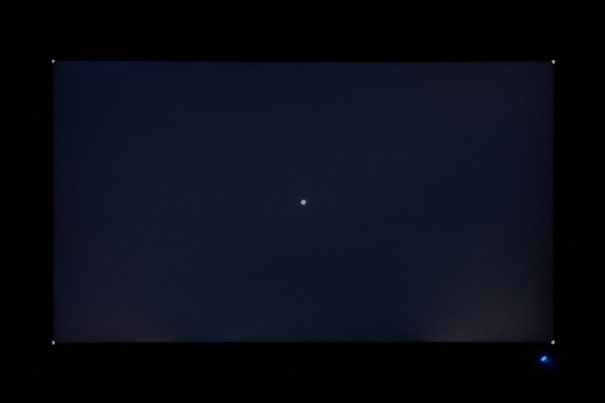
Lady

Sea Life

IPS Glow
Viewing angles are very good, with limited gamma and color shifts as the angle gets more extreme. The panel does darken at large angles, but for most viewing conditions, IPS displays do well.
IPS glow is no better or worse than other IPS displays I've reviewed in the past; this is an inherent limitation of the technology, so it's something to be aware of before you purchase your first IPS.
Response Times
Input Lag
Input Lag Waterfall Chart
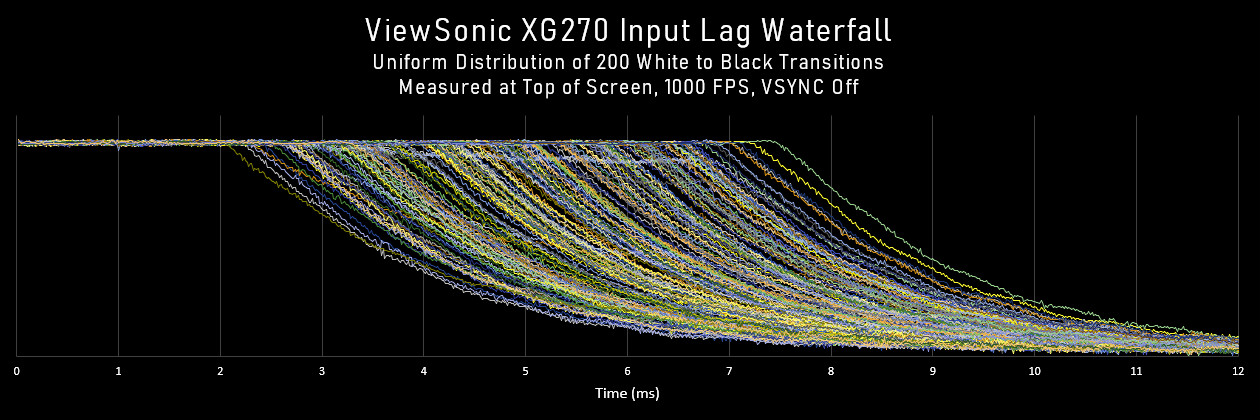
Fastest Response (ms)
2.10
CRT Response (ms)
1.58
Estimated Lag [FR - CRT] (ms)
0.52
To measure input lag, I use a custom UE4 build that runs at 1000 FPS and can drop from white to black based on a keypress. I have a micro-controller initate the keypress and record the response over 800 times. Because I'm measuring at a single location, the results take the form of a uniform distribution of fall times spanning one 240 Hz frame plus some additional USB overhead. But the important measurement is the fastest response, which for the ViewSonic I found to be 2.10 ms. My CRT, which does no processing, had a best response of 1.58 ms, so the estimated processing lag for the XG270 is the difference: 0.52 ms. Great result.
Frog Pursuit: Overdrive Comparison at 240 Hz
XG270 at 240 Hz: OverDrive Ultra Fast
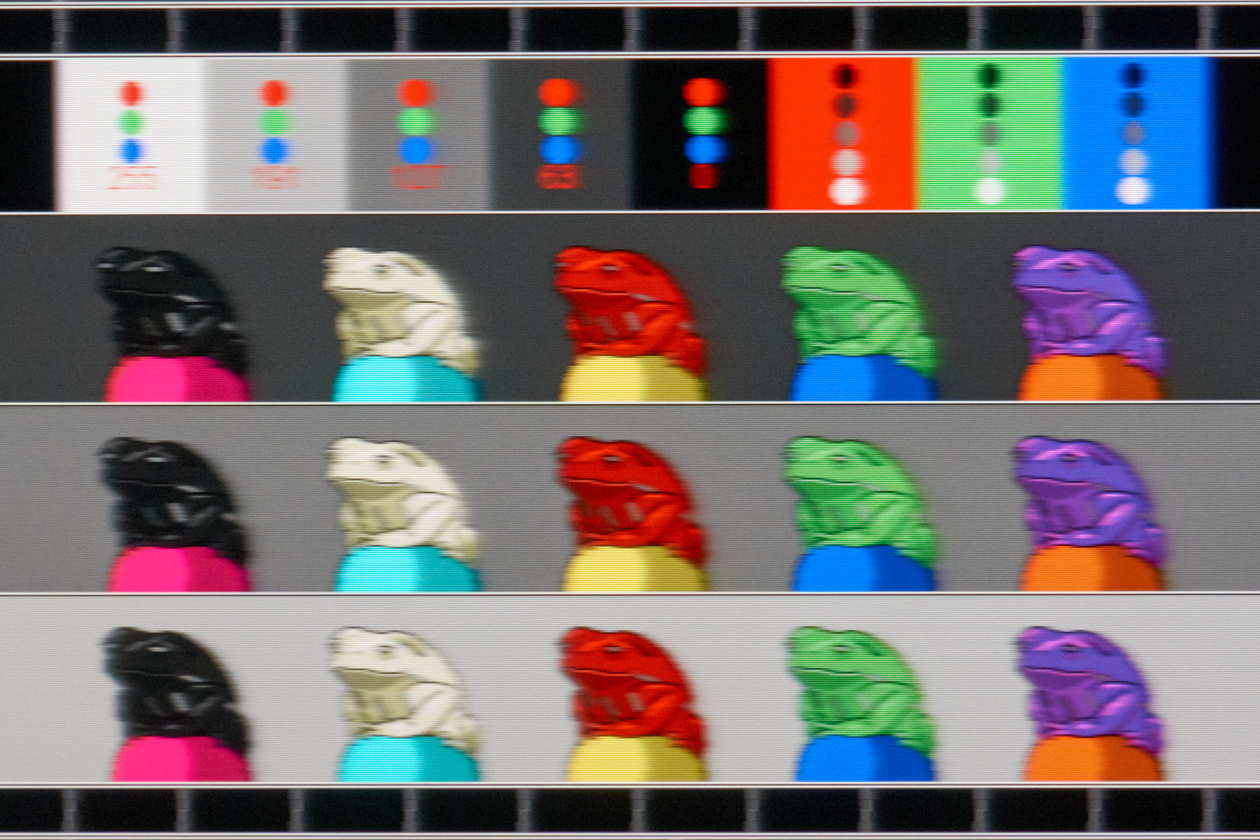
Standard
Fast
Faster
Ultra Fast
Fastest
At 240 FPS, there's not much visual difference between the first three overdrive modes: Standard, Fast, and Faster. Ultra Fast shows slightly less trailing blur, which can be seen at the white frog's back and in the edges of the RGB traffic lights.
Fastest is either a joke or ViewSonic's attempt to justify their 1 millisecond marketing; either way, I don't like it.
Frog Pursuit: Overdrive Comparison at 85 Hz
XG270 at 85 Hz: OverDrive Ultra Fast
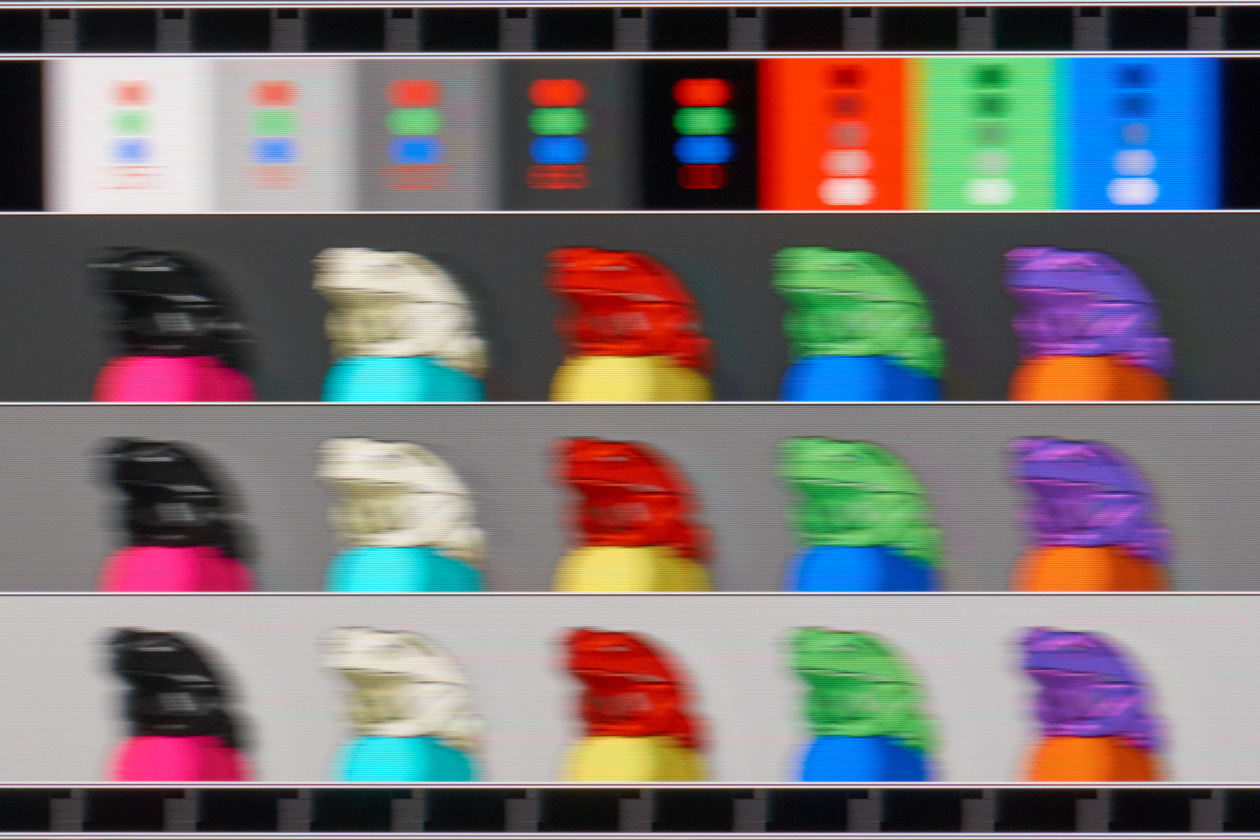
Standard
Fast
Faster
Ultra Fast
Fastest
At 85 FPS, it's easier to spot the visual difference between the Standard and Faster, with Faster showing clarity benefits on both the leading and trailing edges of the frogs.
But that improvement stops with Ultra Fast, which looks similar in clarity to Faster but is now showing slight inverse ghosting behind the frogs and traffic lights. At 85 FPS, Faster is the winner.
Fastest continues to be a joke here, but it's even worse than at 240 Hz because the overshoot now lingers for a full 85 FPS frame before returning to the target level. I've never seen an overdrive setting this bad.
CAD Comparison and Best Overdrive Setting
CAD Across VRR Range for All Overdrive Settings
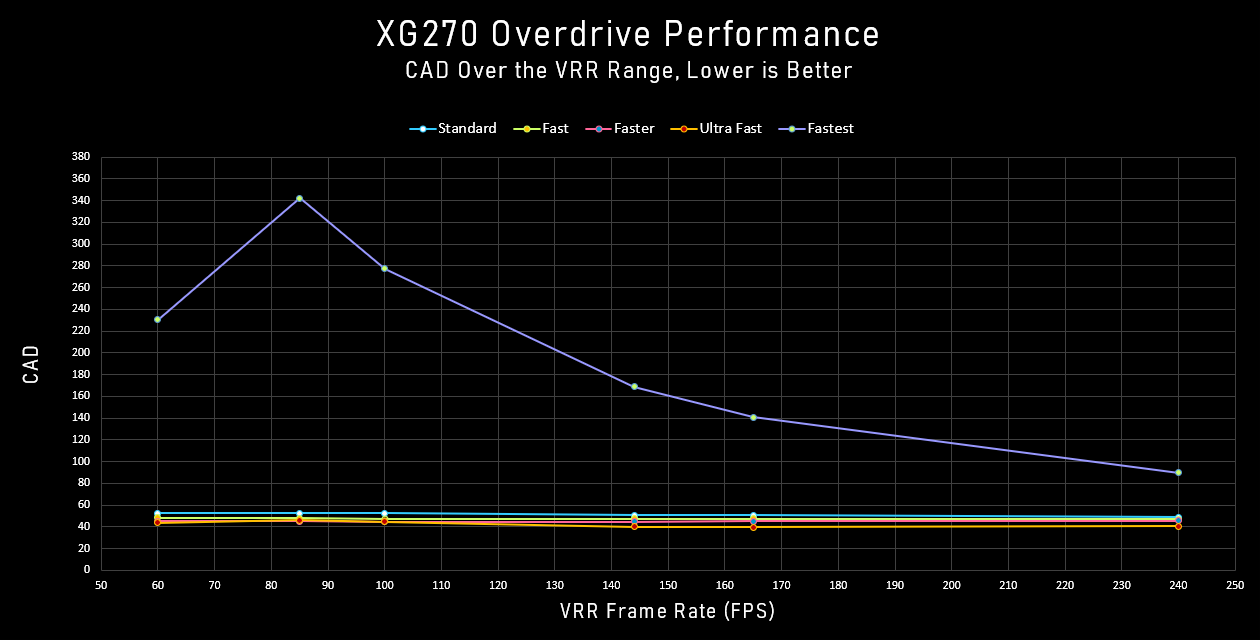
ViewSonic's Fastest OD mode is so bad, I've had to modify the y-axis of this chart to even see it, and in doing so, it's made the other modes indistinguishable. So let's drop Faster and look more closely at the other, more reasonable modes:
CAD Across VRR Range for Select Overdrive Settings
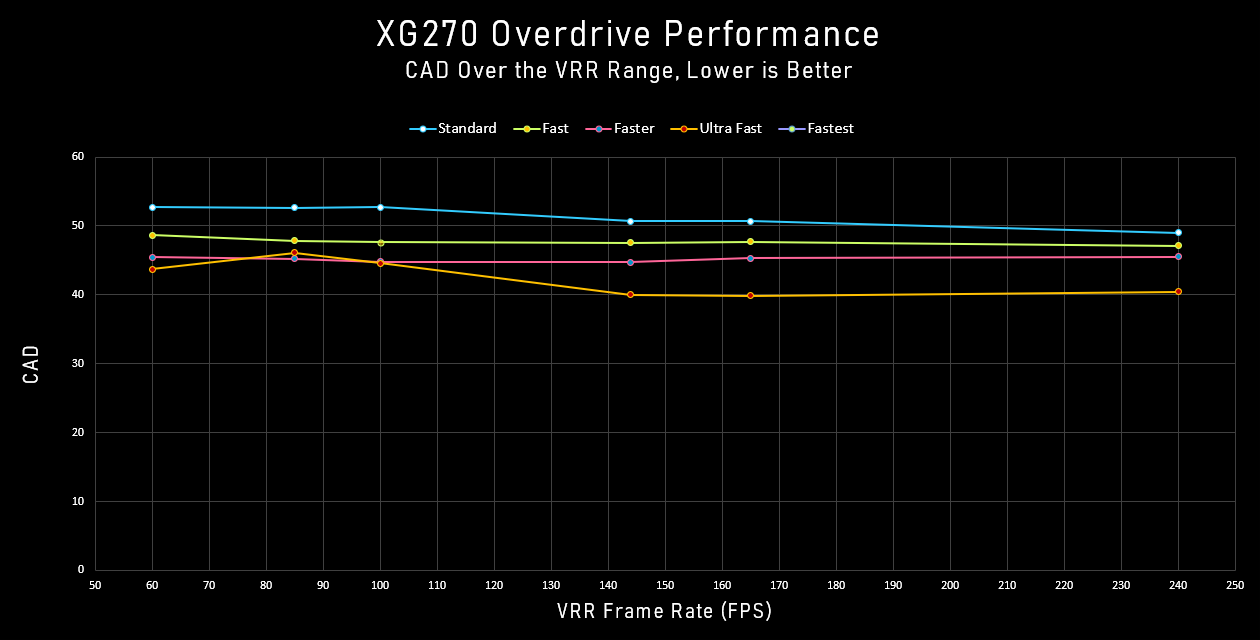
With a tighter y-axis, the difference between the four modes becomes more clear. At high refresh rates, Ultra Fast is in a tier above, or in this case... below, the rest. Fastest performs better than Fast, which performs better than Standard, and that pattern holds throughout the VRR range.
Ultra Fast only falters betwen 85 FPS and 100 FPS, where its stronger overdrive causes a higher CAD and a more distracting image visually. The slight decrease in performance at these low refresh rates doesn't alter my opinion that Ultra Fast is the best overall mode for XG270's entire range.
One Ideal OD mode?
Yes
Best High Refresh OD Mode
Ultra Fast
Best Low Refresh OD Mode
Ultra Fast
Frog Pursuit: Best Overdrive Throughout VRR Range
Next up is the full refresh rate gamut of Frog Pursuit images taken with Overdrive set to Ultra Fast:
XG270 at Adaptive-Sync 240 FPS
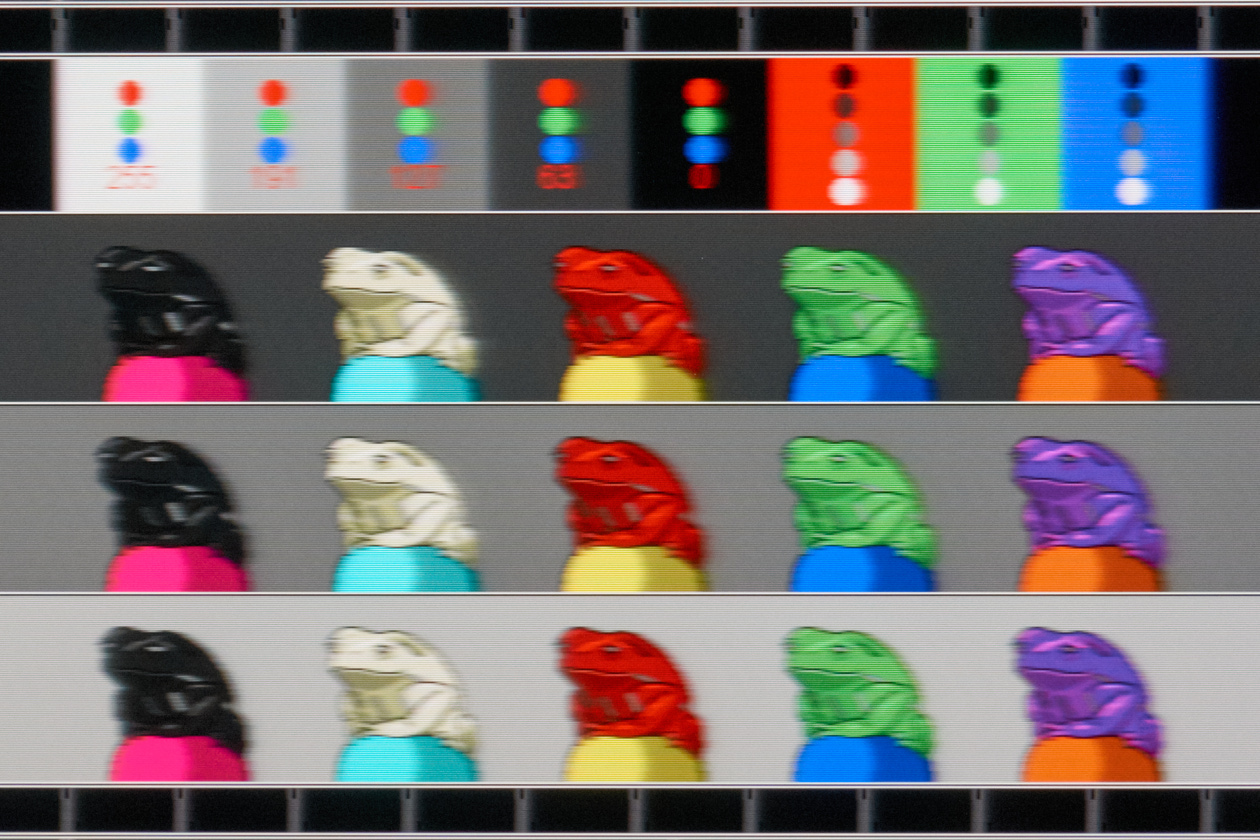
60 FPS
85 FPS
100 FPS
144 FPS
165 FPS
240 FPS
Detailed Response Time Charts for Best Overdrive Setting
239 FPS

60 FPS
85 FPS
100 FPS
144 FPS
165 FPS
240 FPS
CAD Comparison for All Tested Monitors
New CAD for All 14-bit Tested Monitors
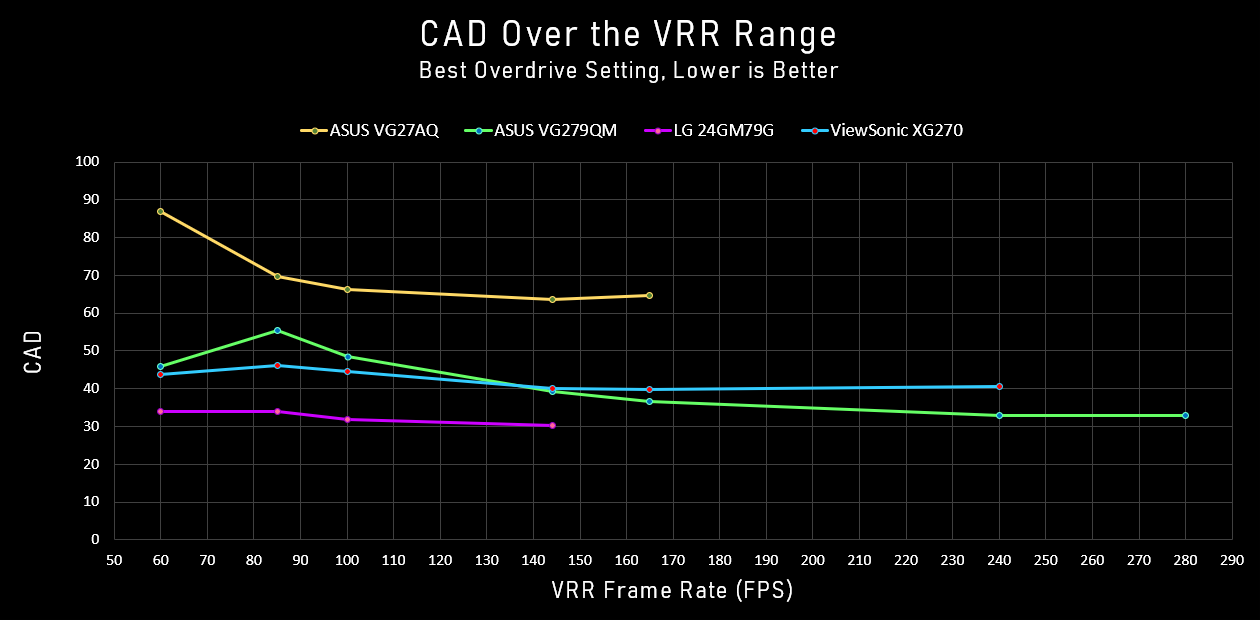
With my new testing procedure, I've only been able to test four monitors: the ASUS VG27AQ, the ASUS VG279QM, the LG 24GM79G, and for this review, the ViewSonic XG270.
The interesting comparison here is between the two AU Optronics 240 Hz panels. Even though they share the same underlying panel technology, the VG279QM performs better at higher refresh rates. This is due to ASUS's willingness to apply a slight amount of overshoot even at high framerates. ViewSonic opted for no overshoot at all at 240 FPS. You can see that in the detailed response time chart for 240 FPS right above; notice there are no yellow numbers for any of the rising or falling transitions. The VG279QM does overshoot, but that slight overshoot minimizes the time and area spent away from a perfect response, leading to a lower and better CAD.
ASUS pays the penalty at lower framerates, where their overdrive is too strong. But for a high refresh rate gaming display, the VG279QM beats the XG270.
Neither, though, can best the 144 Hz TN panel from 2016.
Backlight Strobing
Strobing Overview
Strobing Refresh Rates (Hz)
75 - 240 Hz
Pulse Width Adjustment
Yes, PureXP
Phase Adjustment
No
As of this writing, the ViewSonic XG270 is the only monitor to have its blur reduction mode certified by Blur Busters. And with that comes a level of adaptability that I haven't often seen. Most monitors that do include backlight strobing only enable it at specific refresh rates; the XG270 can be strobed at any refresh rate from 75 Hz to 240 Hz.
Missing in that range is, of course, 60 Hz. ViewSonic, like most monitor manufacturers -- and I mention monitor manufacturers specifically because the TV guys are happy to let us strobe at 60 Hz -- seems reluctant to allow users to set backlight strobing at 60 Hz. But 60 Hz strobing is essential and imperative for proper blur reduction for the huge swath of games, both old and new, that are limited to 60 FPS. This is hugely disappointing.
60 Hz strobing should be a mandatory requirement for Blur Busters certification.
But let's get back to the 75 Hz to 240 Hz range. As far as I can tell, which may be incorrect because there's little official documentation of PureXP, only three specific refresh rates were tuned by Blur Busters: 75 Hz, 119 Hz, and 240 Hz. Of these, 119 Hz is the stand-out performer, with the best control of crosstalk from the top to the bottom of the screen. Just like the VG279QM, the XG270's panel simply isn't fast enough to deliver clear images at high refresh rates.
Strobing at 119 Hz looks amazing, but there is a slight increase in input lag; I measured a best result of 4.8 ms.
Pulse width, and consequently brightness, is set with one of several PureXP modes: Light, Normal, Extreme, and Ultra.
Strobe Brightness and Contrast
Strobing Brightness vs PureXP Mode
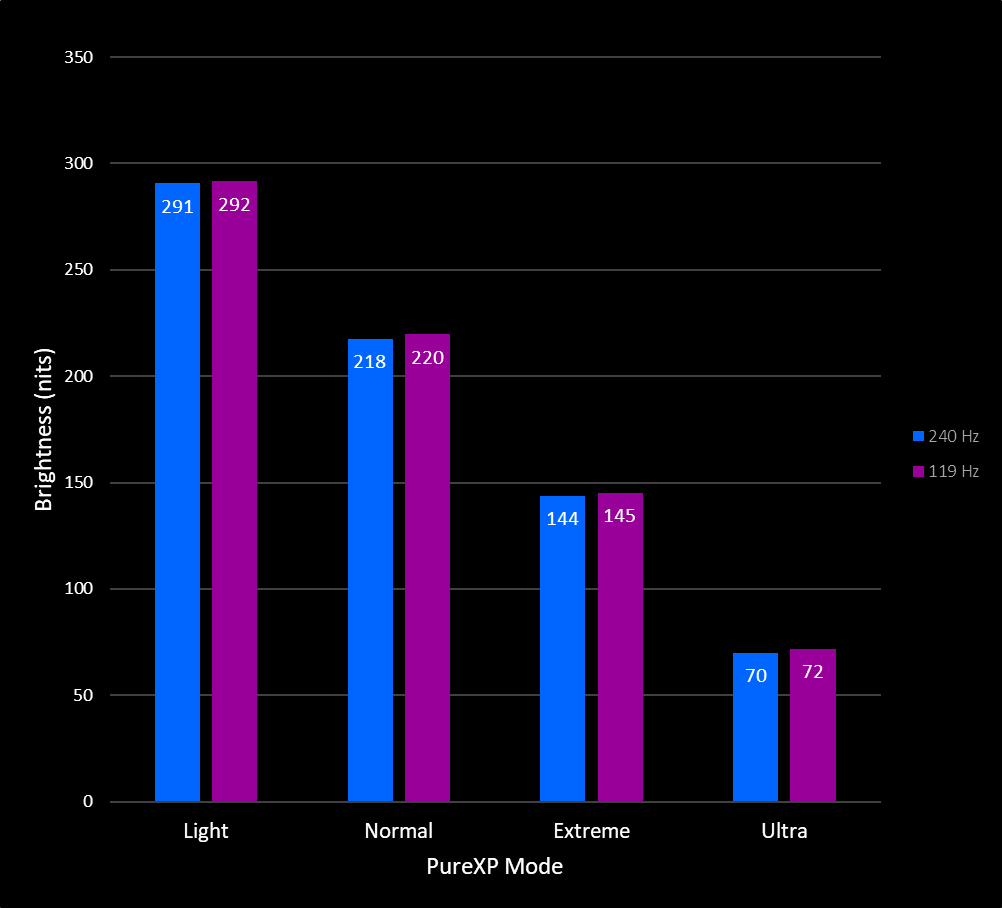
Strobing Contrast vs PureXP Mode
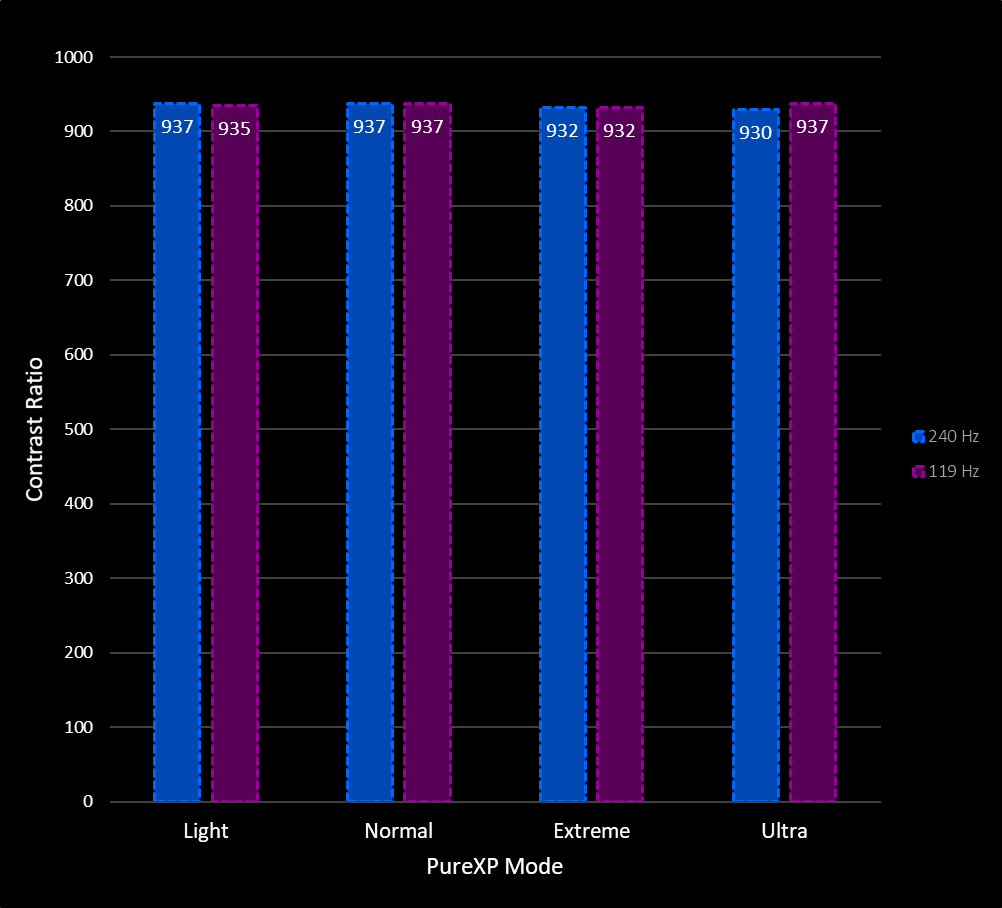
Min Brightness (nits)
71
Max Brightness (nits)
292
Avg. Strobe Contrast
935
Once strobing is enabled, we have no direct control over brightness but for using these PureXP modes. Light will always produce around 290 nits, Normal 220 nits, and so on. Extreme, which is my recommendation for the best compromise of motion clarity and brightness, can hit a decent 145 nits. Ultra is simply too dark to recommend.
Contrast remains unchanged from non-strobed operation.
Strobe Pulse Width Waveform
119 Hz Pulse Width Animation
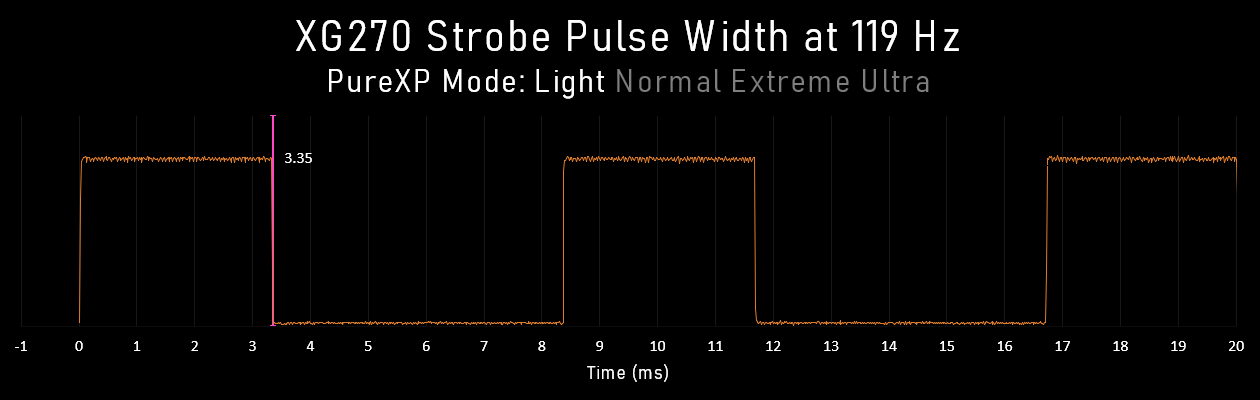
Light and Normal, with 3.35 ms and 2.52 ms pulse durations respectively, illuminate the backlight too long to offer significant clarity improvements. The good stuff happens at Extreme and Ultra. Extreme only pulses the backlight for 1.68 ms, which offers good-ish clarity at 145 nits. Ultra looks amazing -- check out the pursuit shots below -- but because the XG270's backlight LEDs can't get bright enough to maintain at least 100 nits, it's not a mode I'd recommend.
240 Hz Pulse Width Animation
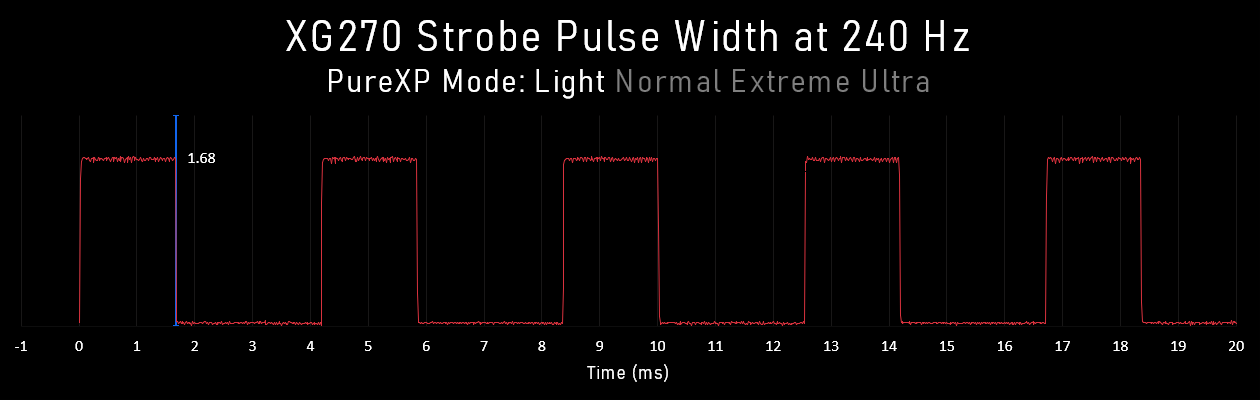
At 240 Hz, Extreme has the same pulse duration as Ultra at 119 Hz, but the XG270's LCD is not fast enough to produce clean, crosstalk-free images at this super high refresh rate.
Strobe Timing Waveform
Strobe Timing Animation
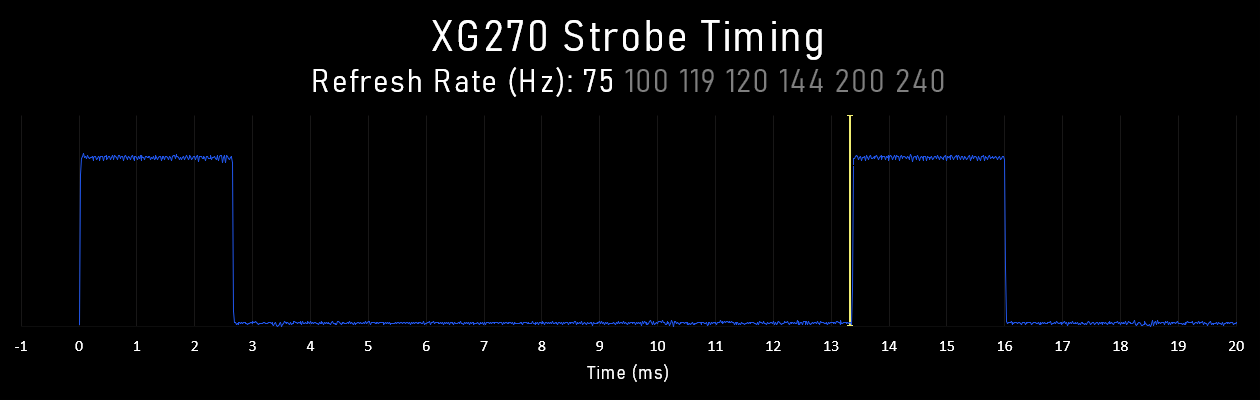
Nothing alarming or unusual about the strobing timing. The 119 Hz mode is not truly 119 Hz; testufo.com/refreshrate reports 119.997 Hz for the 120 Hz mode and 119.875 Hz for 119 Hz.
Frog Pursuit: PureXP Setting Comparison at 119 Hz
XG270 PureXP Extreme
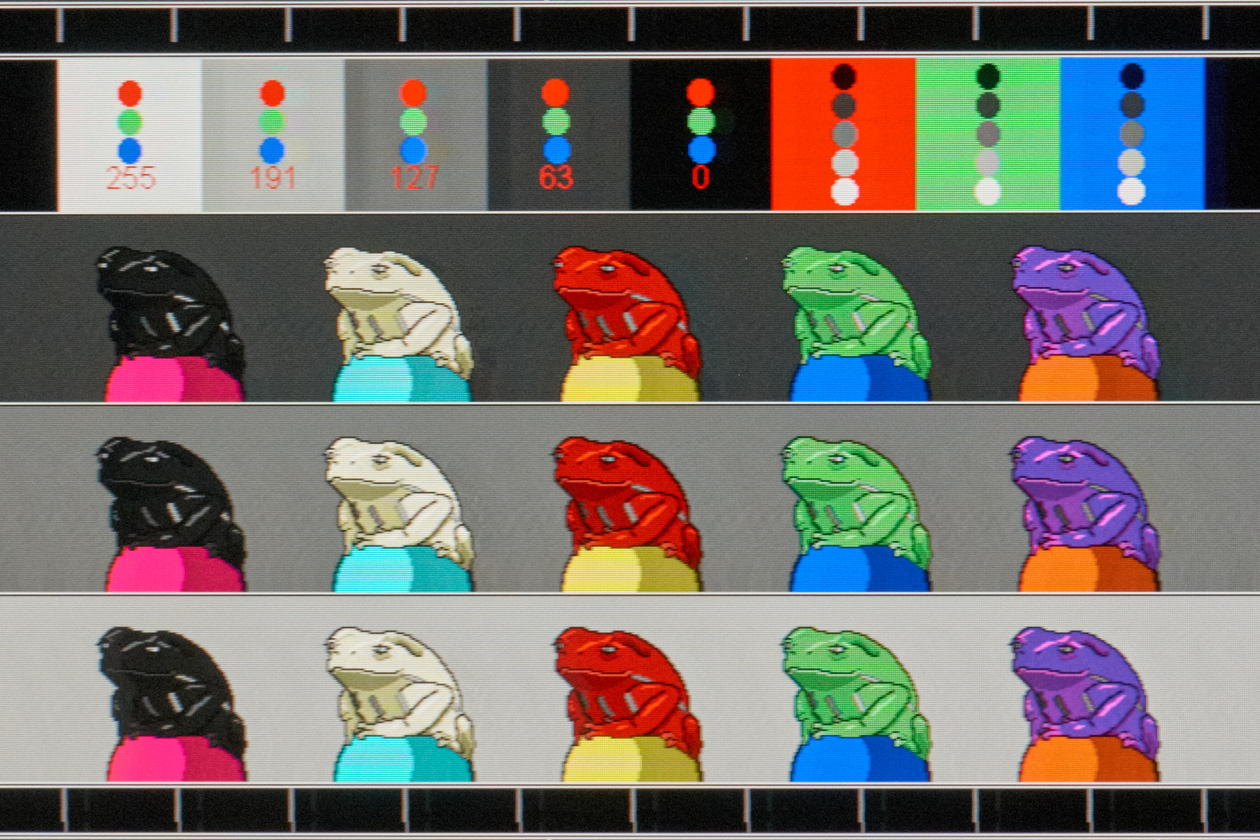
Light
Normal
Extreme
Ultra
CRT
Light gets the brightest, but since the pulse duration is fairly long at 3.35 ms, the horizontal blur is a bit much; we can't see the one pixel pupils on the frogs, and the longer strobe catches more crosstalk.
Normal looks much better. Dropping the pulse duration from 3.35 ms down to 2.52 ms doesn't seem like much, but it makes a big difference in clarity. Crosstalk is already better.
Extreme, with a 1.68 ms pulse, looks fantastic! While not quite matching a CRT, this is my recommended mode for the XG270: good enough clarity while maintaining a high enough brightness.
Ultra is shockingly good! This only applies at the center of the screen, but I think Ultra actually looks better than the CRT. Unfortunately, to achieve this, the XG270 is dimmer than an eighteen year old CRT.
Full-Screen Strobe Crosstalk Pursuit Photos: 119 Hz
These next shots are detailed pursuit images of the top, middle, and bottom of the XG270's screen during 119 Hz strobing. On the left, we have TestUFO running at 1440 pixels per second, and on the right, my Frog Pursuit UE4 build panning at the same speed.
TestUFO.com: Top
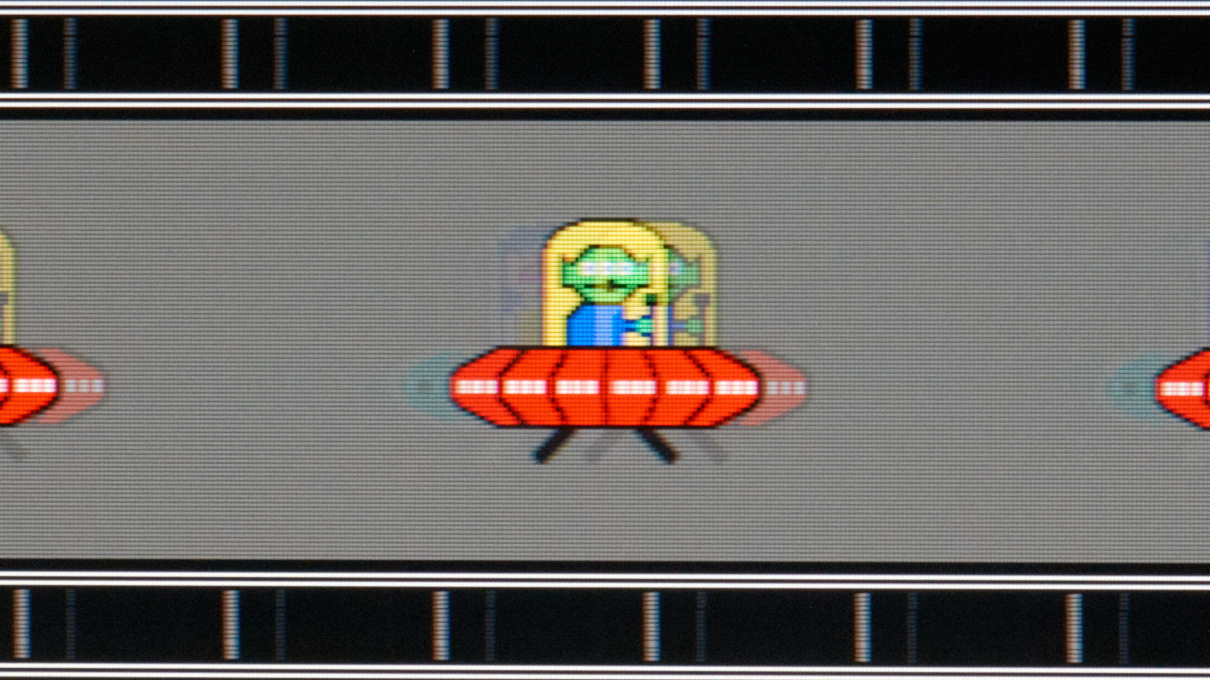
Frog Pursuit: Top

TestUFO.com: Middle
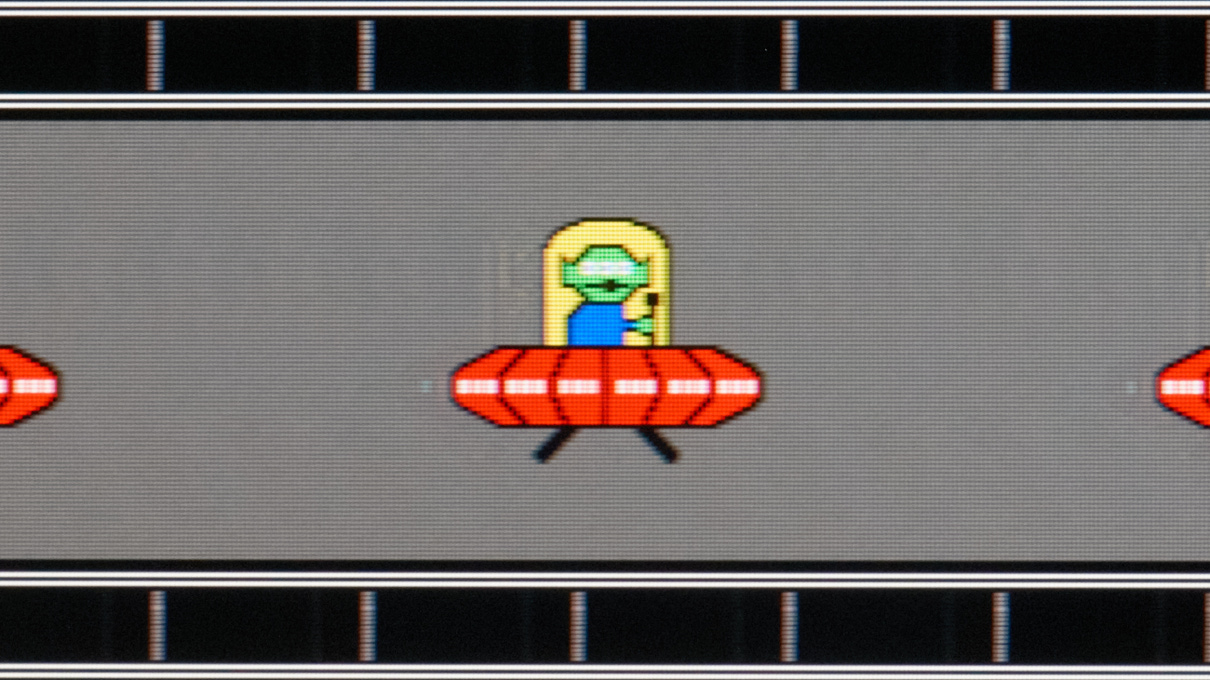
Frog Pursuit: Middle

TestUFO.com: Bottom
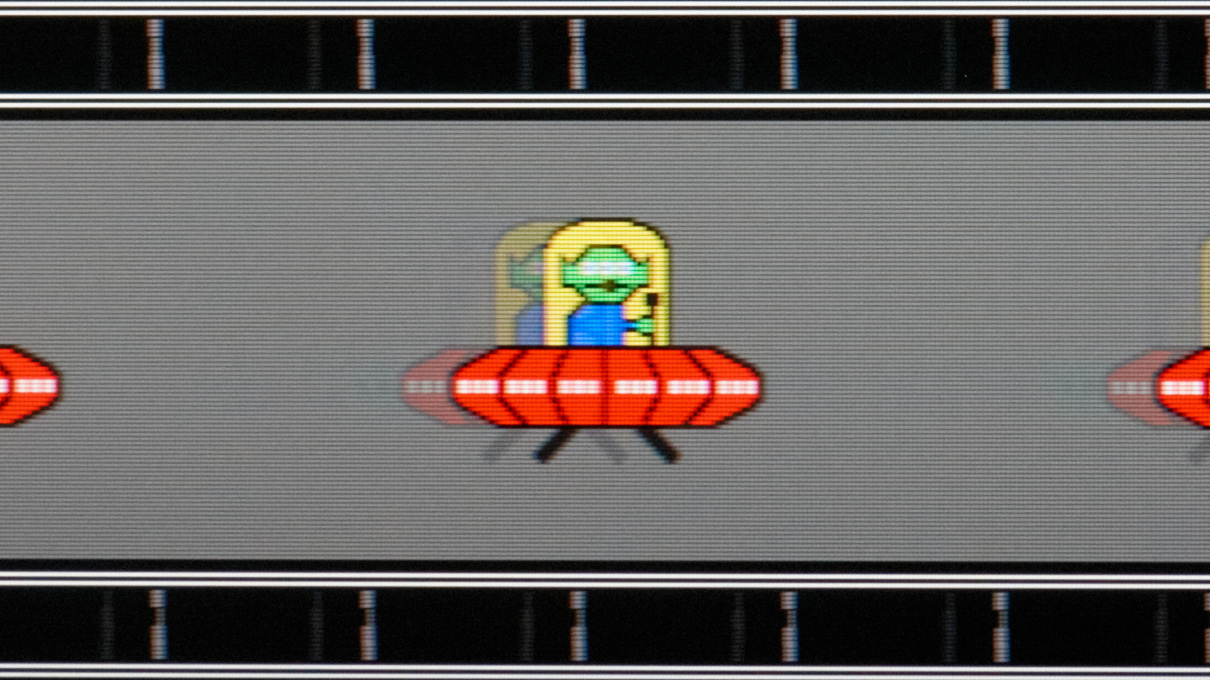
Frog Pursuit: Bottom
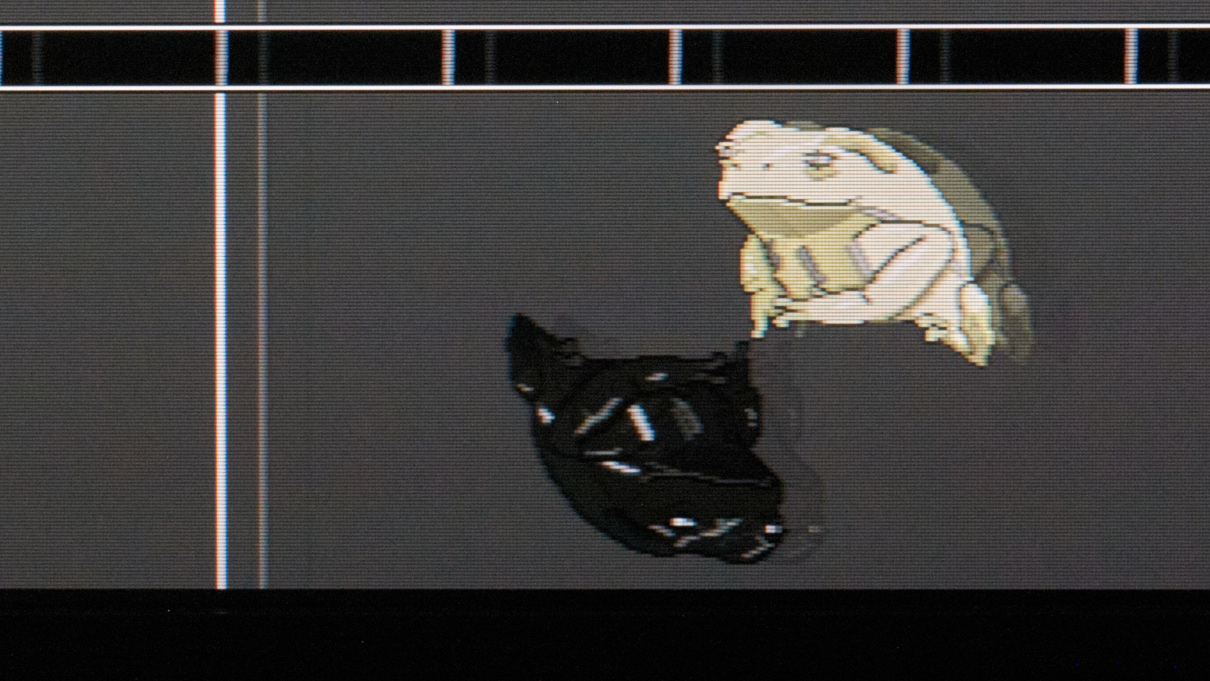
The center of the screen looks amazing, but the backlight pulse still catches the LCD transitioning to and from the next and previous frames at the top of bottom of the screen.
Without a much faster LCD or a segmented backlight, crosstalk is inevitable at this refresh rate. But a 60 Hz mode would allow plenty of time for the LCD to complete its transition hidden between the backlight pulses!
Full-Screen Strobe Crosstalk Pursuit Photos: 240 Hz
These next shots are detailed pursuit images of the top, middle, and bottom of the XG270's screen during 240 FPS strobing. On the left, we have TestUFO running at 1440 pixels per second, and on the right, my Frog Pursuit UE4 build panning at the same speed.
TestUFO.com: Top
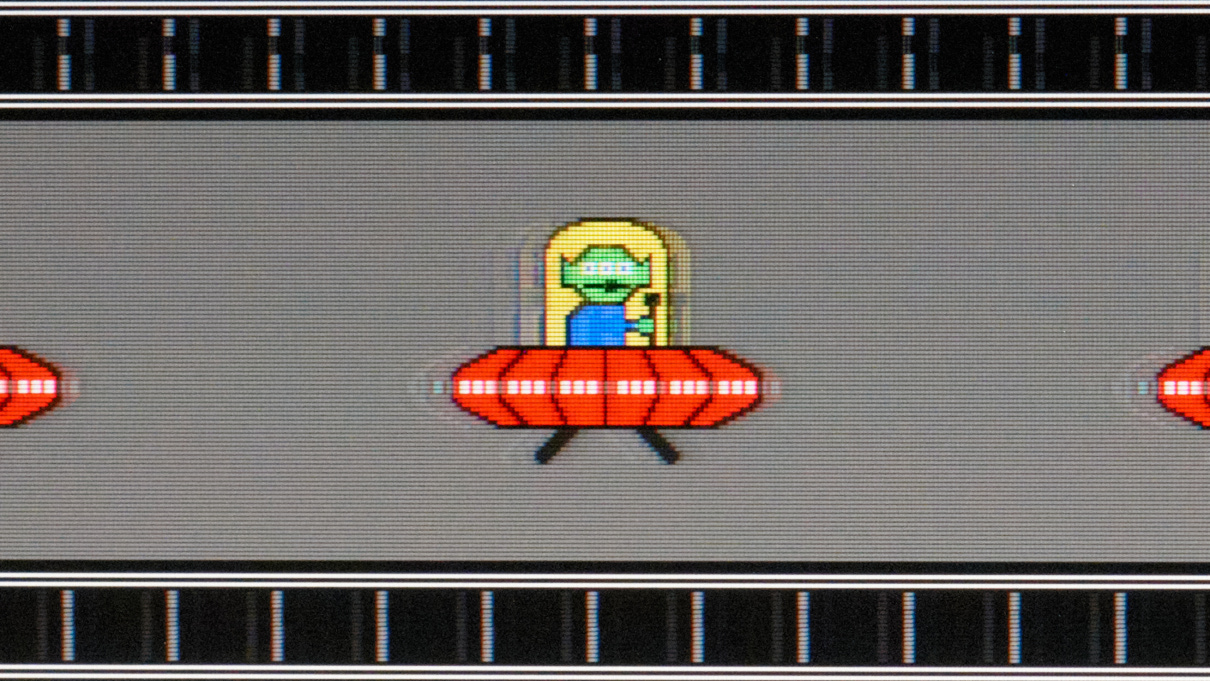
Frog Pursuit: Top

TestUFO.com: Middle
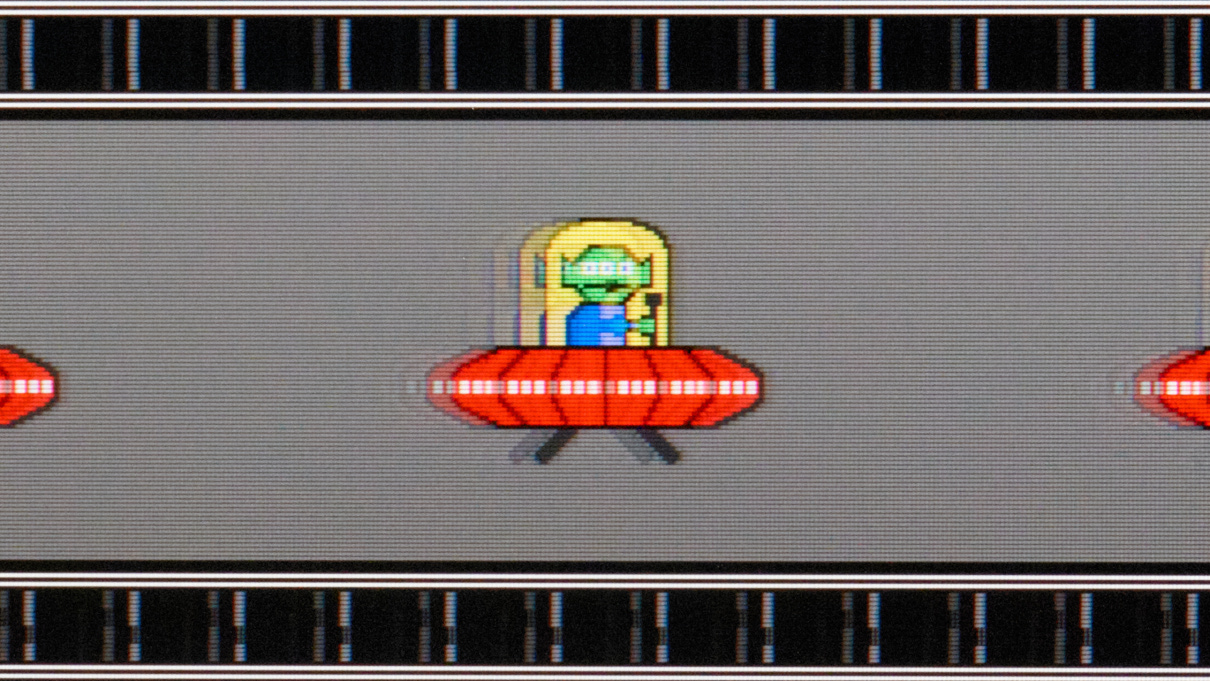
Frog Pursuit: Middle

TestUFO.com: Bottom
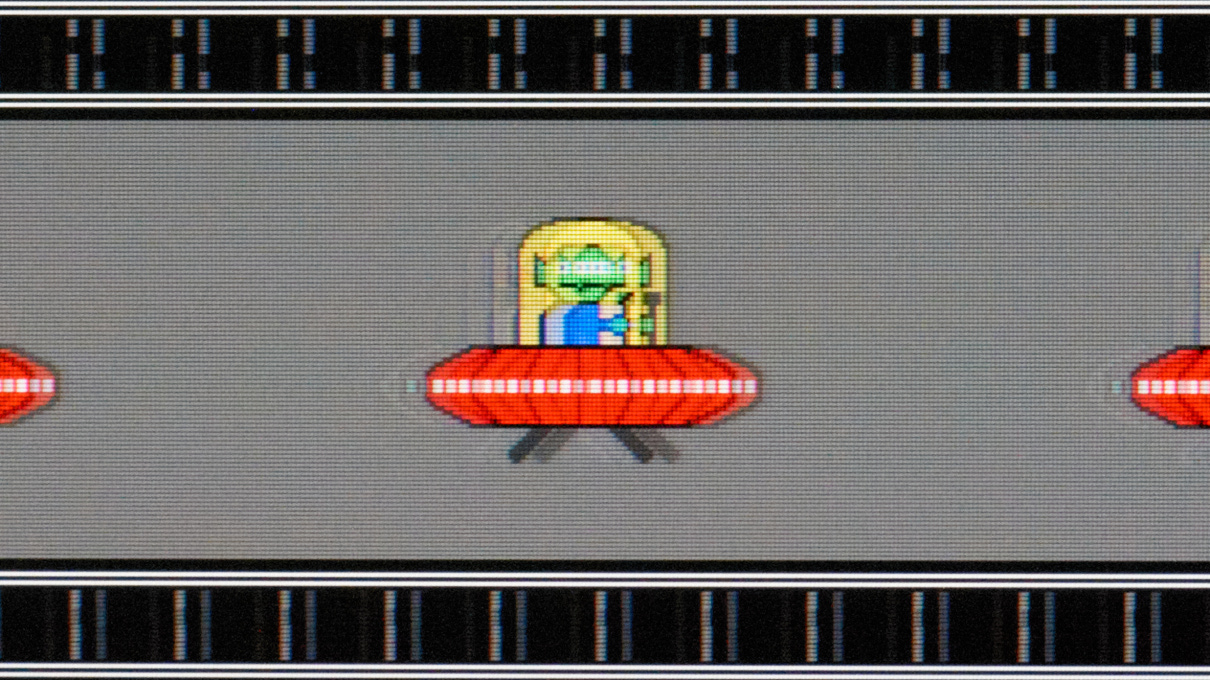
Frog Pursuit: Bottom

Getting a clean strobed image at 240 Hz is currently unfeasible with this AU Optronics IPS panel; its transitions are simply too slow, so we get four or five ghost images still visible. These multiple images are more visually distracting than the moderate sample-and-hold blur at 240 FPS, so I'd stick with strobing at 119 Hz.